
End of support for Windows 10, Windows 8.1, and Windows 7
This page has the information, tools, and tips you need to easily transition from Windows 10, Windows 8.1, and Windows 7, to Windows 11.
- Windows 10
- Windows 8.1
- Windows 7

Support for Windows 10 will end in October 2025
After October 14, 2025, Microsoft will no longer provide free software updates from Windows Update, technical assistance, or security fixes for Windows 10. Your PC will still work, but we recommend moving to Windows 11. Windows 11 offers a modern and efficient experience designed to meet current demands for heightened security.
Learn why Windows 11 is right for you
Compare Windows 10 to Windows 11 and see the great features in Windows 11. Or if you’re ready to buy a new computer, get help choosing one.
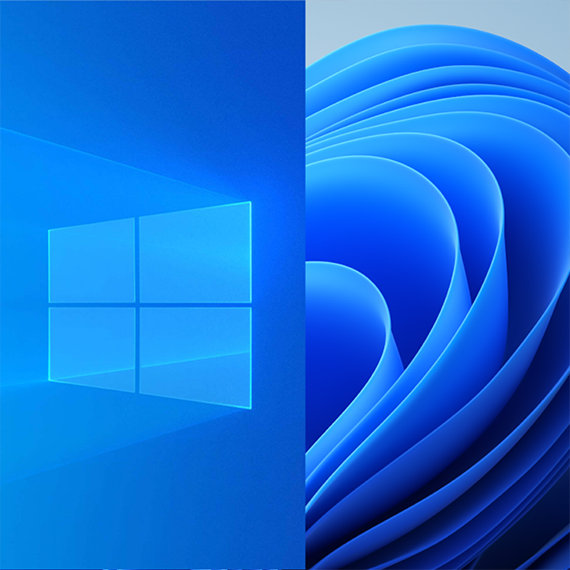
Compare Windows 10 & 11
See new Windows features and get help selecting the best PC for your needs.

Meet Windows 11
Learn how to use the new features of Windows 11 and see what makes it the best Windows yet.

How to shop for a laptop
Use our simple guide to start shopping for your new laptop.
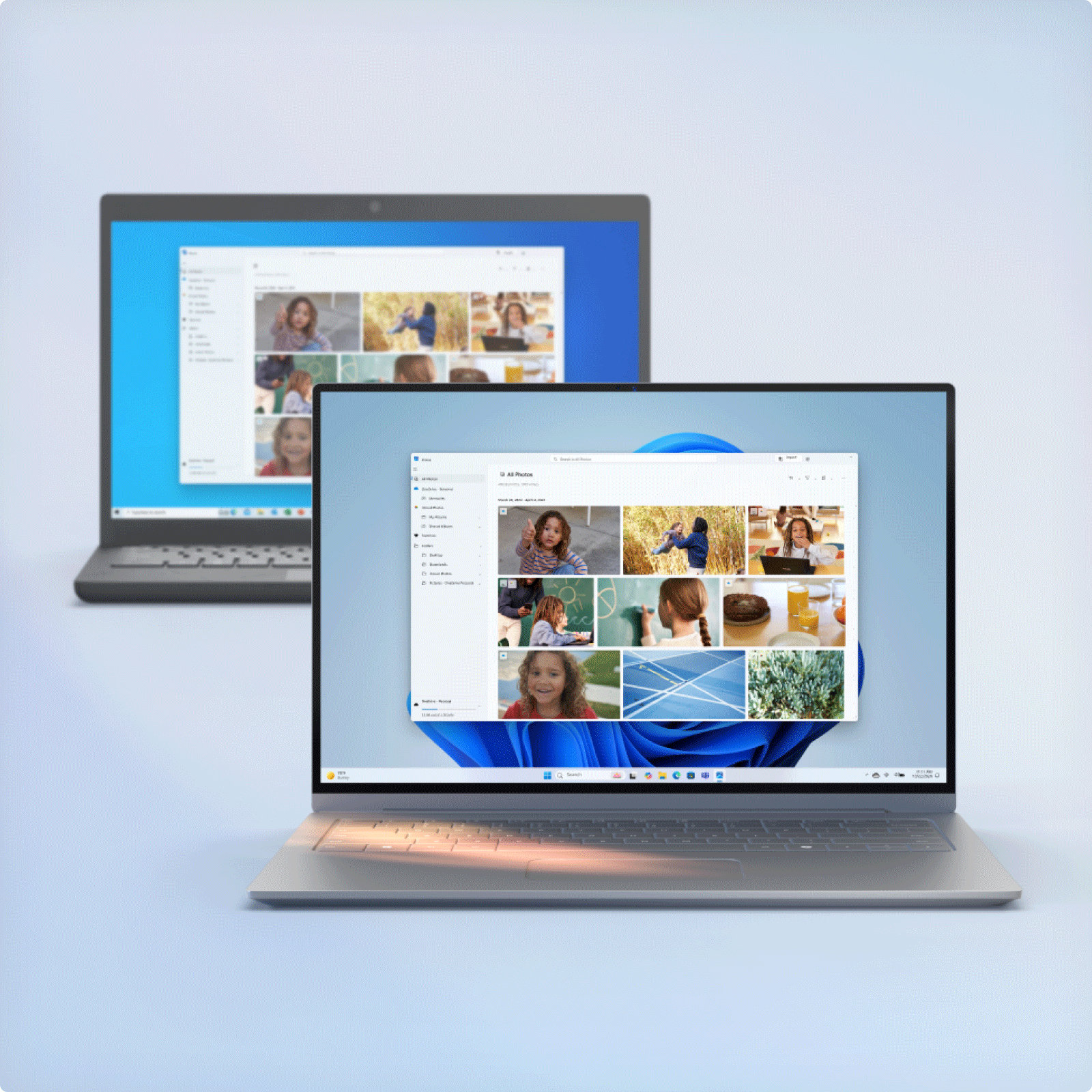
It’s easy to move your stuff to a new PC
Windows Backup helps you save and transfer your files, photos, settings, apps, and log in credentials so you can instantly feel at home on your new computer.
If your Windows 10 PC can’t run Windows 11 or if you are ready to buy a new computer
Let us help you find the right PC for your needs.

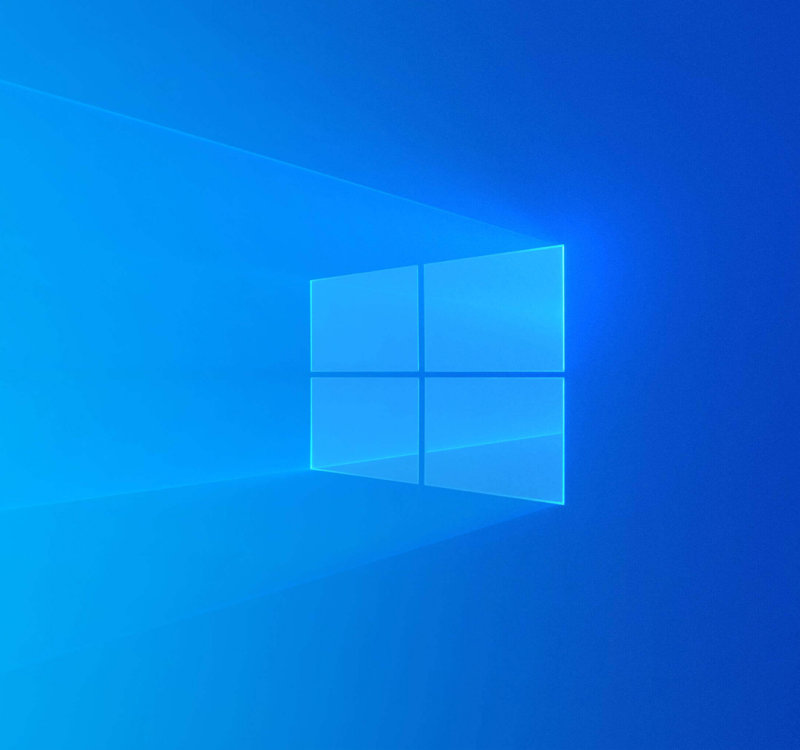
Keep your files safe with OneDrive
If you plan to keep using your Windows 10 PC, we understand. Though the end of support date for Windows 10 won’t occur until October 2025, we recommend keeping your files backed up and easily accessible across devices using OneDrive.
Frequently asked questions
|
End of life and end of support are terms that refer to the end of technical support and security updates for Windows 10. After 10 years, this older version of Windows will no longer receive free software updates from Windows Update, technical assistance, or security fixes. For consumers, end of support means that Microsoft recommends updating to the latest version of Windows for the latest critical updates and support that can keep you secure online.
When you are ready to purchase a new Windows 11 PC, we encourage you to leverage trade-in and recycling programs available from many of our Windows ecosystem partners including numerous retailers and PC manufacturers.
If you have an eligible device, you can also take advantage of the Microsoft trade-in program to securely and responsibly recycle your PC—and get some extra cash. This resource can help you learn the trade-in value of your used device. You can also return and recycle your device responsibly with our end-of-life management and recycling initiatives.
As of October 14, 2025, PCs running Windows 10 will still function, but Microsoft will no longer provide the following:
- Technical support
- Feature updates
- Security updates or fixes
No. Your PC will continue to work, but support for Windows 10 is discontinued. After October 14, 2025, your Windows 10 PC will no longer receive security updates and Microsoft will no longer be available to provide Windows 10 technical support.
Check if your PC meets the minimum requirements by opening Settings > Privacy and Security > Windows Update.
If your PC is able to upgrade from Windows 10 to 11, you should see an option in Windows Update to upgrade to Windows 11 for free.
If your PC is not able to upgrade to Windows 11 or if you want to replace it, you can move to Windows 11 by purchasing a new PC. Find a PC that is right for you here.
If you need more time before moving to a Copilot+ PC or other new Windows 11 device, a one-year Extended Security Updates (ESU) program for $30 USD will help protect your Windows 10 device. Enrollment for this program will open in 2025.
There are a couple of ways to get Windows 11:
Purchase a new PC with Windows 11: Windows 11 is the most current version of Windows. If you have an older PC, you can upgrade from Windows 10 to Windows 11 by buying a new PC. Hardware and software have improved a lot since Windows 10 was released, and today’s computers are faster, more powerful, and more secure. Install Windows 11 on your current PC: Check to see if your current PC meets the minimum system requirements for Windows 11 by opening Settings > Privacy and Security > Windows Update. If your PC is able to upgrade, you should see an option in Windows Update to upgrade to Windows 11 for free.The upgrade to Windows 11 from Windows 10 Home or Windows 10 Pro to the equivalent edition of Windows 11 is free (for example, Windows 10 Pro to Windows 11 Pro). Check to see if this is an option for you by opening Settings > Privacy and Security > Windows Update. If your PC meets the minimum system requirements and is able to upgrade, you should see an option in Windows Update to upgrade from Windows 10 to Windows 11.
For S mode users, the upgrade to Windows 11 from Windows 10 Home edition in S mode and Windows 10 Pro edition in S mode is free. If your PC meets the minimum system specifications, the Windows 10 Home edition in S mode can upgrade to the Windows 11 Home edition in S mode. If your Windows 10 PC is running the Pro edition in S mode, you will need to switch out of S mode to upgrade to Windows 11 Pro. Windows 11 Pro edition is not available in S mode. Learn more about S mode here.
If you need more time before moving to a Copilot+ PC or other new Windows 11 device, a one-year Extended Security Updates (ESU) program for $30 USD will help protect your Windows 10 device. Enrollment for this program will open in 2025.
ESU is a paid program that will entitle enrolled PCs to receive Critical and Important security updates after support for Windows 10 ends. The program will provide Critical and Important security updates but will not provide other types of updates or technical support.
We have a website designed to help you with a decision-making process for selecting a new PC.
Windows 11 is the most secure Windows ever built, with comprehensive end-to-end security that covers antivirus, firewall, internet protections, and more. This means more security features, dashboard displays, and ongoing updates to help safeguard against future threats–all built-in at no extra cost. To receive updates, internet access is required and service fees may apply. Read more about Windows security.
Windows 11 Home is the perfect operating system for personal and household use, while Windows 11 Pro offers all the familiar features of Windows 11 Home, plus additional features such as BitLocker, remote desktop, and domain join to support professionals. Compare versions of Windows 11.
Support for Microsoft 365 apps on Windows 10 will end on October 14, 2025, when Windows 10 reaches end of support. Although these applications will continue to run on Windows 10, we strongly recommend upgrading to Windows 11 to avoid performance and reliability issues with using those apps over time.
On October 14, 2025, support for non-subscription versions of Office will be affected in two ways:
- Support for Office 2016 and Office 2019 will end, across all operating systems.
- Office 2024 and Office 2021 (including Office LTSC versions) will continue to run on Windows 10 but will no longer be supported.
People find laptops more convenient than desktops because they are lighter in weight and more portable. If you buy a laptop, you can still connect it to a larger monitor, keyboard, and mouse so that your way of using it is similar to how you have used your Windows 10 desktop. Then, you can disconnect and use it as a laptop when you travel or if you want to work in a different setting. If you have CDs or DVDs you want to access, you can still plug in an external DVD drive, usually by plugging into a USB port on the laptop.
We can recommend you check with your PC manufacturer or a local hardware expert to confirm what options are available to you. See this article for more information.
Looking for more?
Get help with your transition to Windows 11, and make the most of your Windows experience.

Tips & tricks for Windows 11
Use our simple guide to make the most of Windows 11. From accessibility to personalization, shortcuts, and security, find the information you need.
Windows help & support
Get easy-to-follow information to help you install and update programs, connect to networks, troubleshoot issues, and more.

What does Windows 8.1 end of support mean for you?
Change can be difficult, but we’re here to help you take the next steps. As of January 10, 2023, Microsoft no longer provides security updates or technical support for Windows 8.1. You might be able to upgrade your Windows 8.1 device to a newer version of Windows, but we recommend moving to a new PC that can run Windows 11 as the best option.
Discover new capabilities with a new Windows 11 computer
Make the easy transition to a Windows 11 device to get dependability, plus new and exciting tools.

Long-lasting battery
No more being on the lookout for places to plug in. Buy a new device and enjoy extended battery life5.

Store your files
Don’t worry about losing or accessing your files when you back them up with OneDrive.
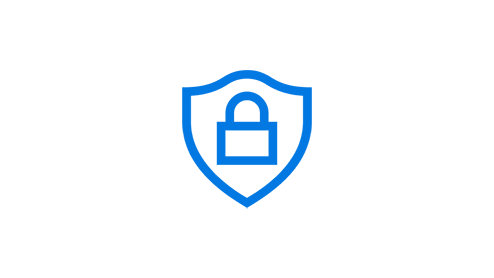
Minimize the risk
Keep your files protected and minimize the risk of viruses and malware.

Efficiency comes standard
Find what you need quickly and make tasks easier with the new Windows 11 layout and navigation help.
Let’s find your next PC
Explore Windows 11 PC options by the features that matter most to you.

Thin, light laptops
It’s everything you love and more—portability, power, and the latest in processors.

Versatile 2-in-1s
2-in-1s provide power and flexibility. Touch, type, click, or pen—choose whichever fits your style.

Ready to move to a Windows 11 PC?
We’re here to help you take the first steps in transitioning to our most loved operating system yet.1

Back up your files with OneDrive
Backing up your files and photos to OneDrive means you’ll have them on your new PC and won’t have to worry about losing them.6

Discover Windows 11 tips and tricks
Optimize screen space, maximize productivity, and bring balance to your desktop with the easy-to-use tools in Windows 11.
Looking for additional help?
Get help with your transition to Windows 11, search support articles, and get assistance with other Microsoft products.
Windows 8 FAQ
|
After January 10, 2023, computers running Windows 8.1 will still function, but Microsoft will no longer provide the following:
- Technical support of any issue
- Software updates
- Security updates or fixes
No. Support for Windows 8.1 is discontinued, but the software will continue to function. However, after January 10, 2023, your computer running Windows 8.1 will no longer receive security updates. In addition, Microsoft customer service will no longer be available to provide Windows 8.1 technical support.
There are a few options for using a supported version of Windows:
- Recommended: New PC with Windows 11 Windows 11 is the most current version of Windows. If you have an older PC, we recommend you move to Windows 11 by buying a new PC. Hardware and software have improved a lot since Windows 8.1 was released, and today’s computers are faster, more powerful, and more secure.
- Installing Windows 11 on your current PC Most PCs that run Windows 8.1 are not able to run Windows 11, but you can check to see if your computer is eligible by comparing its hardware specifications to the Windows 11 minimum system requirements. If your PC is capable of running Windows 11, you can purchase and download a full version of Windows 11 Home or Windows 11 Pro or buy from a retailer. If you do choose this path, note that you will need to reinstall your apps (in some cases a newer version may be required) and take steps to transition files, data, and settings since the installation will overwrite the contents of your existing storage drive.
There are two ways you can get to Windows 11:
- Recommended: New PC with Windows 11 Windows 11 is the most current version of Windows. If you have an older PC, we recommend you move to Windows 11 by buying a new PC. Hardware and software have improved a lot since Windows 8.1 was released, and today’s computers are faster, more powerful, and more secure.
- Installing Windows 11 on your current PC Most PCs that run Windows 8.1 are not able to run Windows 11, but you can check to see if your computer is eligible by comparing its hardware specifications to the Windows 11 minimum system requirements. If your PC is capable of running Windows 11, you can purchase and download a full version of Windows 11 Home or Windows 11 Pro or buy from a retailer. If you do choose this path, note that you will need to reinstall your apps (in some cases a newer version may be required) and take steps to transition files, data, and settings since the installation will overwrite the contents of your existing storage drive.
We do not currently offer free upgrades from Windows 8.1 to either Windows 10 or Windows 11. If you want to purchase a copy of Windows 11, please see links above or contact a retailer to find out about options. Note: The upgrade from Windows 10 to Windows 11 is currently free.
PCs originally built with Windows 8.1 are designed with technology that is about 10 years old. Once you move to a new PC, there will be many aspects of Windows that you will find familiar, but also with important software and hardware innovations and capabilities that were not available a decade ago. Some of the innovative new features available with Windows 11 on a new computer:
- Newer PC hardware that is faster, more capable, and more compatible with the latest industry technology.
- To help you keep your computer secure, you can take advantage of the latest security capabilities:
- Get built-in security at no extra cost. Your Windows computer comes with built-in security features, including firewall and internet protections to help safeguard against viruses, malware, and ransomware.
- Use facial recognition or your fingerprint for more-secure sign-ins into Windows 11 on a PC compatible with Windows Hello2. You can also use a localized PIN or your phone as a key.
- Organize your image files with the Photos app and they’ll be ready for easy viewing and sharing—even across devices. You can also search for certain themes and people in your photos. You just need to make sure your images are stored on OneDrive and you’re signed into your Microsoft account.
Windows 11 is the most secure Windows ever built, with comprehensive end-to-end security that covers antivirus, firewall, internet protections, and more. This means more security features, dashboard displays, and ongoing security updates to help safeguard against future threats—all built-in at no extra cost. To receive updates, internet access is required, and service fees may apply.
Windows 11 Home is the perfect operating system for personal and household use, while Windows 11 Pro offers all the familiar features of Windows 11 Home, plus additional features such as BitLocker, remote desktop, and domain join to support professionals.
It’s easy to bring your files and photos to a new PC using OneDrive, a cloud storage service. With internet access and a few clicks, you can back up and protect your files online in the cloud and then, when you’re ready, sync onto a new PC. Syncing the files between your new PC and the cloud allows you to store the file locally for offline use when you don’t have internet access as well as on the OneDrive service in the cloud where you can restore them if something happens. OneDrive can automatically keep the two versions in sync as changes are made.
If OneDrive is not the best fit for you, you can use an external hard drive or USB key to copy files.Microsoft Edge is the faster, safer browser to get things done on the internet in newer versions of Windows. If you're moving to a new Windows PC, you can easily move your Internet Explorer (IE) favorites with you. These instructions will guide you through moving IE favorites onto Microsoft Edge.
Yes. Windows 11 on a pen-capable PC or tablet allows you to use a digital pen to naturally write, draw, and sign just as you do on paper. You can mark-up documents and even websites. The new pen menu can be customized with shortcuts to your favorite apps. (Digital pen sold separately.)
Lean more about the Windows Pen experience Find a device that supports Windows Pen
Your experience may be different depending on the Office version you're running. To learn more, see Windows 8.1 end of support and Office.
As of January 10, 2023, you will not be able to make any new app purchases or any in-app purchases from the Microsoft Store, but you can continue to use installed apps and games on a Windows 8.1 PC after that date. Installed apps and games will receive publisher updates through June 30, 2023 (or later if support is provided independently by the developer). Once updates are no longer available, app quality and usability may be degraded. Customers who move to a Windows 10 or Windows 11 PC can use and reinstall previously purchased apps and games on their new or upgraded PC.
If you have an eligible device, take advantage of our trade-in program to securely and responsibly recycle your PC—and get some extra cash. This resource can help you learn the trade-in value of your used device. You can also return and recycle your device responsibly with our end-of-life management and recycling initiatives.

Support for Windows 7 has ended
After 10 years, security updates and technical support for Windows 7 ended on January 14, 2020. We know change can be difficult, but we’re here to help you take the next steps with ease.
What can I do now?
We recommend purchasing a Windows 11 computer.

Get a new PC with Windows 11
Making the transition to a new Windows 11 computer is easy and offers long-term dependability, plus new and exciting tools.
Discover new capabilities with a new Windows 11 computer
Make the easy transition to a Windows 11 device to get dependability, plus new and exciting tools.

Long-lasting battery
No more being on the lookout for places to plug in. Buy a new device and enjoy extended battery life.

Store your files
Don’t worry about losing or accessing your files when you back them up with OneDrive.6
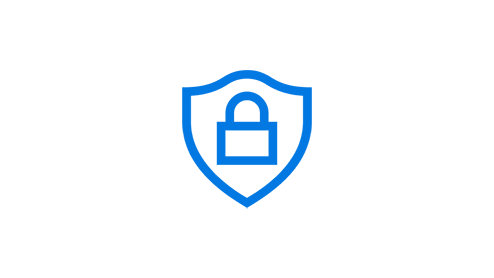
Minimize the risk
Keep your files protected and minimize the risk of viruses and malware.

Efficiency comes standard
Find what you need quickly and make tasks easier with the new Windows 11 layout and navigation help.
Let’s find your next PC
Explore Windows 11 PC options by the features that matter most to you.

Thin, light laptops
It’s everything you love and more—portability, power, and the latest in processors.

Versatile 2-in-1s
2-in-1s provide power and flexibility. Touch, type, click, or pen—choose whichever fits your style.

Ready to move to a Windows 11 PC?
We’re here to help you take the first steps in transitioning to our most loved operating system yet.1

Back up your files with OneDrive
Backing up your files and photos to OneDrive means you’ll have them on your new PC and won’t have to worry about losing them.6

Discover Windows 11 tips and tricks
Optimize screen space, maximize productivity, and bring balance to your desktop with Windows 11’s easy-to-use tools.
Looking for additional help?
Get Microsoft help for your transition to Windows 11, search support articles, and get assistance with other Microsoft products.
Windows 7 FAQ
|
Support for Windows 7 has been discontinued, Microsoft customer service no longer is able to provide technical assistance, and your PC no longer receives security updates. It's important that you move to a modern operating system such as Windows 11, which can provide the latest security updates to help keep you and your data safer.
There are a few options for using a supported version of Windows:
- Recommended: New PC with Windows 11 Windows 11 is the most current version of Windows. If you have an older PC, we recommend you move to Windows 11 by buying a new PC. Hardware and software have improved a lot since Windows 7 was released, and today’s computers are faster, more powerful, and more secure.
- Installing Windows 11 on your current PC You can also see if your current PC meets the minimum system requirements PCs that are running Windows 7 are unlikely to meet these requirements, but if yours does, you can purchase and download a full version of Windows 11 Home or Windows 11 Pro or buy from a retailer. If you do choose this path, note that you will need to reinstall your apps (in some cases, a newer version may be required) and take steps to transition files, data, and settings since the installation will overwrite the contents of your existing storage drive.
PCs originally built with Windows 7 are running technology that is over 10 years old. Once you move to a new PC, there will be many aspects of Windows that you will find familiar, but also with important software and hardware innovations and capabilities that were not available a decade ago. Check out some of the innovative new features available with Windows 11 on a new computer:
- Newer PC hardware that is faster, more capable, and more compatible with the latest industry technology.
- To help you keep your computer secure, you can take advantage of the latest security capabilities:
- Get built-in security at no extra cost. Your Windows computer comes with built-in security features, including firewall and internet protections to help safeguard against viruses, malware, and ransomware.
- Use facial recognition or your fingerprint for more secure sign-ins into Windows 11 on a PC compatible with Windows Hello2. You can also use a localized PIN or your phone as a key.
- Organize your image files with the Photos app and they’ll be ready for easy viewing and sharing—even across devices. You can also search for certain themes and people in your photos. You just need to make sure your images are stored on OneDrive and you’re signed in to your Microsoft Account.
Windows 11 is the most secure Windows ever built, with comprehensive end-to-end security that covers antivirus, firewall, internet protections, and more. This means more security features, dashboard displays, and ongoing security updates to help safeguard against future threats—all built-in at no extra cost. To receive updates, internet access is required, and service fees may apply.
Windows 11 Home is the perfect operating system for personal and household use, while Windows 11 Pro offers all the familiar features of Windows 11 Home, plus additional features such as BitLocker, remote desktop, and domain join to support professionals.
It’s easy to bring your files and photos to a new PC using OneDrive, a cloud storage service. With internet access and a few clicks, you can back up and protect your files online in the cloud and then, when you’re ready, sync onto a new PC. Syncing the files between your new PC and the cloud allows you to store the file locally for offline use when you don’t have internet access as well as on the OneDrive service in the cloud where you can restore them if something happens. OneDrive can automatically keep the two versions in sync as changes are made.
If OneDrive is not the best fit for you, you can use an external hard drive or the Windows Backup & Restore feature. Head to aka.ms/MoveToWindows11 to learn how.If you're moving from a Windows 7 PC to a new Windows 11 PC, you can easily move your Internet Explorer favorites with you. These instructions will guide you through moving IE favorites onto Microsoft Edge, the faster, safer way to get things done on the internet.
Yes. Windows 11 on a pen-capable PC or tablet allows you to use a digital pen to naturally write, draw, and sign just as you do on paper. You can mark-up documents and even websites. The new pen menu can be customized with shortcuts to your favorite apps. (Digital pen sold separately.)
Lean more about the Windows Pen experience Find a device that supports Windows Pen
On devices that support Windows Hello2, you can automatically bypass the login screen without typing a password. Use your face, fingerprint, or companion device to unlock your Windows 11 computer in the fastest,4 most secure way.
Find out more about Windows Hello Find a device that supports Windows Hello
Your experience may be different depending on the Office version you're running. To learn more, see Windows 7 end of support and Office.
If you have an eligible device, take advantage of our trade-in program to securely and responsibly recycle your PC—and get some extra cash. This resource can help you learn the trade-in value of your used device. You can also return and recycle your device responsibly with our end-of-life management and recycling initiatives.
Have more questions? Get information about end of support for Windows 7.
- Screens simulated. Features and app availability may vary by region.
- * Depending on the seller, some devices shown may be preinstalled with Windows 11, or come with Windows 10 and the ability to upgrade to Windows 11 (upgrade timing may vary by device and ISP fees apply). Windows 11 features and compatible apps vary by region and device, and specific hardware may be required. See Windows 11 Specifications.
- ** Windows 11 features and compatible apps vary by region and device, and specific hardware may be required. See Windows 11 Specifications (ISP fees apply).
- 1 Windows 11 satisfaction claims are based on the U.S. Microsoft Customer Usage & Satisfaction Program Survey, February 2022.
- 2 Windows Hello requires specialized hardware including a Windows Hello capable device, fingerprint reader, illuminated IR sensor or other biometric sensors and capable devices.
- 3 Battery life varies significantly by device and with settings, usage, and other factors.
- 4 Based on average time comparison between typing a password respectively detecting a face or fingerprint to authentication success.
- 5 Battery life varies significantly with settings, usage and other factors.
- 6 Internet access required, fees may apply. Requires Microsoft account.
- 7 Windows 11 upgrade is available for eligible PCs that meet minimum device specifications. Upgrade timing may vary by device. Internet service fees may apply. Features and app availability may vary by region. Certain features require specific hardware (see Windows 11 specifications).
- 8 Windows can back up most files, settings, and apps from PCs running Windows 10 and higher. Restore is available on Windows 11, version 22H2 and higher. Geographic restrictions may apply.
- 9 Requires Microsoft account. Up to 5 GB of Microsoft Storage is included. Data transfers exceeding 5 GB require an active Microsoft subscription or trial.
- 10 When you open apps for the first time on your new Windows 11 PC, some will reinstall when you first open them. Other apps may require you to reinstall them manually from the original app provider.
- 11 Smart App Control: Only available on the latest version of Windows 11. In order to keep you as safe as possible, you must start with a fresh system. PCs that have been running previous versions of Windows must do a full reset of the Windows 11 operating system for the feature to work. Available in North America and Europe only. Available on all Windows 11 PCs and all Copilot+ PCs.
- 12 Some layouts only available based on display resolution and scale settings.
- 13 Bluetooth connection to PC required.
- 14 Available on supported Android devices. See full compatible devices list here: Connect on a new level with Link to Windows on your Surface Duo or Samsung or HONOR or OPPO device.
- 15 iPhone® only (no iPad® OS support).
- 16 To experience the full functionality, mobile phones must be running iOS 14 or later with Windows 10 or 11 on the PC.
- 17 Messaging feature is limited by iOS. Image/video sharing and group messaging is not supported. Messages are session based and will only come through when phone is connected to PC.
- 18 Available in select countries for Surface devices only and for other brands in the District of Columbia and New York State. See site for details.
- 19 Available through the Microsoft Store online in the United States. See site for details.

Follow Microsoft Windows
Share this page