Round One: Control Panels
In many respects, a control panel is a "minor" feature - most people can happily use their graphics cards without ever needing to look at the vendor-supplied control panel. However, whilst the simple "draw-something-on-the-screen" case is handled well by the OS, it's nice to be able to alter things like multi-monitor settings, or anti-aliasing numbers, without needing to resort to configuration-file editing or similar.
NVIDIA's offering, NVIDIA-settings, provides basic configuration for multi-monitor, colour tweaking, anti-aliasing, as well as some seemingly worthless settings such as "cursor shadow" or a page to see a bunch of meaningless output about GLX visual modes. You can also see current GPU temperatures and power-saving mode, should that interest you.
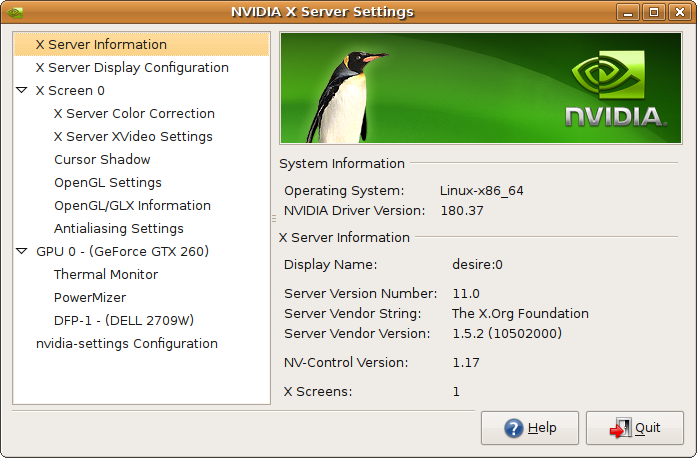
Additionally, you can enable overclocking settings in NVIDIA-settings, by adding "Option "Coolbits" "1"" to the right place in the /etc/X11/xorg.conf configuration file - this adds an extra page which allows you to edit your 2D and 3D clock-speeds, and even has a "detect-a-decent-overclock" button which may or may not crash your system.
ATI's offering, Catalyst Control Centre Linux Edition, provides similar configuration for things like multi-monitor and colour tweaking, but replaces the useless pages offered by NVIDIA by genuinely nice details like a preview for the effect different AA/AF settings would result in.
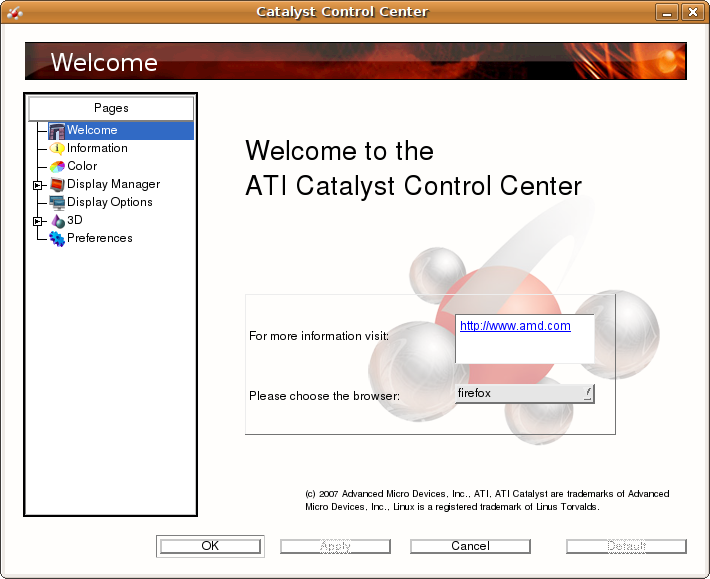
ATI, like NVIDIA, has the ability to see and set clock speeds - unfortunately, this cannot be done using the clicky GUI. Settings like overclocking require you to use "aticonfig" from a command-line, which is a whole lot less pleasant. Sadly, as ATI's tool is closed-source, you are reliant upon ATI to add the required buttons to the GUI. Then again, whilst NVIDIA's tool is Open Source, it doesn't appear to accept patches (and functionality is limited by what is provided in the closed-source driver) so access to the source isn't actually very helpful here. Kind of complicated, huh?
In theory both ATI and NVIDIA's tools allow configuration of multi-GPU (SLI, Crossfire) modes, too.
Winner: NVIDIA. This is a VERY close call, as ATI's tool is simply "better" in terms of usability for all implemented functions (especially those AA/AF previews) - but NVIDIA wins because it has more functionality, such as the overclocking tweaks.


