A physical look
The W2452T is an attractive-looking monitor, shipping, in our case, with a glossy-black finish that's all too easy to smudge. The highly-reflective bezel is tastefully curved, too.
The also-curved bottom portion is reminiscent of LCD TV's, and it's a design aesthetic that works well.
As boxed, the monitor, like most, requires that the base be hooked-up, and it's an absolute cinch to do. Simply add a connecting stand-body and screw the pedestal in - a 30-second job. You'll need to allot around 25cm of room to house the circular base and there's no easy means by which to hide the power and PC-connecting cable, should you want to.
The base provides 355° internal swivel (without moving the desk-touching portion) and the screen pivots forwards 5° and backwards (upwards) 20°. However, and annoyingly, there is no height adjustment available.
Looking around the back, the two inputs are the aforementioned DVI-D and D-sub, and both are consistent with the slew of low-priced 24in screens that have flooded the market of late. You'll have to pay more if you want S-video and composite connections, whilst DisplayPort connectivity is limit to a handful of screens.
Sensibly, LG packages both cables in the box, along with a CD containing multi-language support and a cloth to keep the screen and bezel nice and clean.
Veering towards pragmatism again, the power-plug slots into the other side and the monitor draws around 65W - about average for a 24in display.
Coming back to the front, the right-hand side is home to the power button. From factory state, pressing it on/off leads to an annoying series of sounds - tu du tu du (bad explanation, I know) - which, thankfully, can be toggled off.
Populating the lower left-hand side are six buttons which serve as monitor controls via an on-screen display that's intuitively easy to use.
The 'fun' button controls the extra features that LG implements as a way of somewhat differentiating it from the competition, and engine/source buttons toggle choices whilst the auto-set activates the selected option.
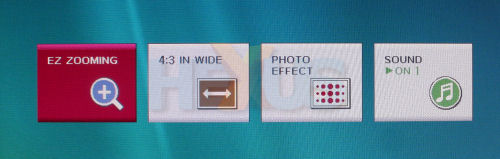
EZ ZOOMING requires a
driver, forteManager, to be installed. Once so, it lets you, as the
name suggests, zoom into any portion of the screen. Cool? Kind of, but
relatively pointless.





