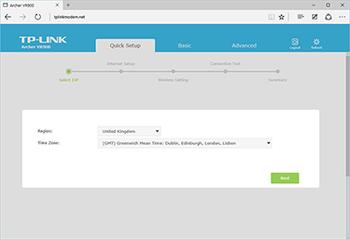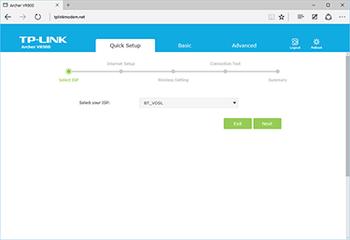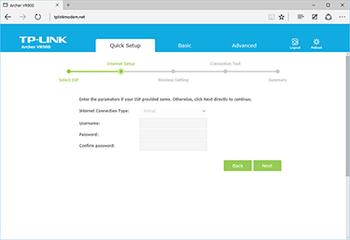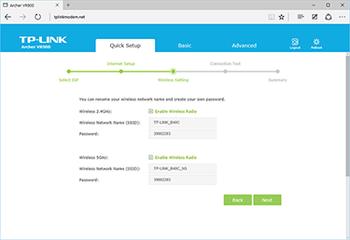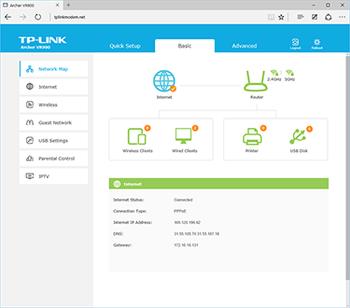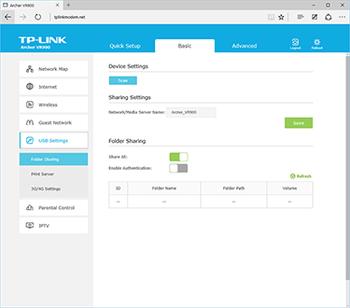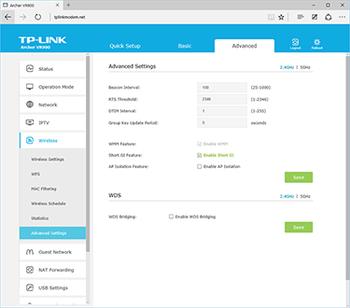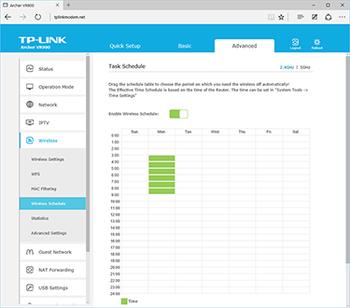User Interface
Keeping such an array of functions streamlined and accessible to users with varying degrees of tech know-how is a tricky proposition, but TP-Link does well in this regard courtesy of a new web UI. Easy on the eye and split into two modes of usage - basic or advanced - the interface is easy to get to grips with and allows for the router to be setup with minimal fuss.
To get started, attach any networked device to the router (this can be wired or wireless, the latter using the SSID and password printed on the back of the router) and point your web browser to tplinkmodem.net.
The web-based admin panel automatically asks you to set a new password, but not a username, as there's no support for multiple admin accounts. With a new password selected, you're first dropped into a Quick Setup wizard that TP-Link reckons will have you connected to the net and broadcasting dual-band WiFi within 15 seconds.
You'd have to be pushing buttons pretty quickly to get it done in that time frame, but it probably is achievable. You begin by selecting your region and time zone, and then, if you're connected via any form of ADSL/VDSL, your ISP from a drop-down list. Many of the most popular providers are listed, and as a BT Infinity customer it was good to see the router automatically pre-selecting BT_VDSL.
Next you're asked for your ISP username and password - hands up who knows these off the top of their head? I didn't, but I eventually found my BT username and was able to proceed without needing a password.
Last but not least, the wireless portion of the setup wizard enables the simultaneous 2.4GHz and 5GHz networks using unique SSIDs and identical passwords. Ubiquitous WPA2 is the default security protocol, though finer details such as security, encryption and channel can be altered later on.
It is also worth noting that, while the default SSIDs are unique for each wireless band, you can, if you prefer, set the same network name for both. Receiving devices would then only see one available network and make their own decision on whether 2.4GHz or 5GHz would be the better bet. It's very much a case of user preference, though I personally opt to have one SSID and then configure my important devices (my laptop, in particular) to prefer the 5GHz band.
And that's about it as far as the initial setup is concerned. The admin panel drops you into the basic-mode homepage, which shows at-a-glance status information to tell you a) whether or not you're connected to the Internet and b) how many devices are attached to the router.
TP-Link's clean presentation is likeable and the basic menu system allows you to drill down into all of the commonly-used features. These include the ability to create a guest network on both available bands (handy for sharing WiFi access without having to hand out your password), USB storage or printer sharing, and parental controls. The latter can be used to restrict Internet access to a user-defined time schedule on a per-device basis, making it easy to keep the kids offline at bedtime, and content can be restricted using a keyword-based blacklist.
Want more? Then switch over to the Advanced tab, where you'll find a dizzying list of options to tweak and adjust. TP-Link includes a broad array of features such as port forwarding, DHCP address reservation, DMZ and MAC filtering, as well as advanced fine-tuning for wireless beacon intervals and RTS thresholds; we reckon TP-Link has missed a trick in not including tooltips to help guide the uninitiated.
One of the advanced features we do envisage being used by the masses is the Wireless Schedule. Configured by highlighting blocks on a table, the schedule can be set to automatically turn off WiFi broadcasts overnight, or when you're at work, though do be aware the schedule needs to be configured twice - once for each band. You'll get used to manually setting both 2.4GHz and 5GHz features, as they are often duplicated and there's no option to sync.
Overall, TP-Link's interface covers all of the essentials with ease and we came across only a few bugbears during use. The first is that daylight-saving time isn't automatically detected, and the second is that firmware updates aren't automated. Indeed, the router won't actually tell you if an update is available - you'll need to seek it out for yourself via the TP-Link support website and upload it the router the old-fashioned way. That's a nuisance as the latest firmware update has squashed a fair few bugs, and we wonder how many VR900 users are unaware an update exists.