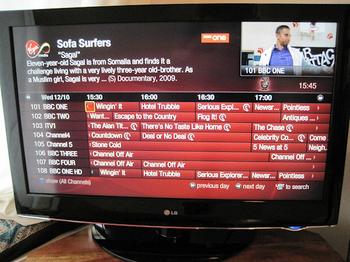TiVo go home
Under normal circumstances my TV set-up is relatively rudimentary. Yes, I upgraded our ten-year-old CRT a couple of years ago to an HD-ready LG LCD (aren't there a lot of acronyms in writing about TVs?) with a Freeview tuner, but that's it. I don't subscribe to any premium services, lack the ability to record anything, and watch DVDs via a PlayStation 2.
So when the PR dudes at Virgin Media asked me if I wanted to have a play with their new TiVo service, with its 1TB of storage, I didn't have to deliberate for long. It also provided the added bonus of making me extra popular with Mrs B and the kids. This account is not a review, more the firsthand account of one bloke and his family.
The hardware itself is relatively unobtrusive. It fits under the telly, or wherever you would put a DVD player, Sky decoder, or whatever. Pretty much all you need to know about it is that it has three tuners, an Internet connection, and offers 1TB of storage. At time of writing it was about half full but, as I'll explore further, it's so easy to record that we'll probably only end up watching a fraction of that. Thankfully it's no less easy to get rid of stuff.
Your main interface with the hardware is, of course, the remote control. At first glance it can seem a bit cluttered, but it doesn't take long to appreciate that most of the buttons are useful, and that it has been thoughtfully designed. Here it is, and I'll take you through what the main buttons do from the top.
Home takes you to the main hub of the various services; namely the EPG (electronic programme guide), on demand, search, recordings, apps and settings. As you can see from the photo of the home screen on my telly below, the TV guide is highlighted, and features an arrow pointing right. When you use the associated arrow key on the remote, you get to filter the EPG by genre, as shown on the right of the screen.
Here's a shot of the unfiltered EPG. Note there are arrows pointing in both directions indicating you scan scroll horizontally to look both back and forward in time. To be honest I'm still not sure what that ‘c' in a circle is - probably either indicating it's available on a catch-up service (update: that's now confirmed), or that there's a series link available.
The power button speaks for itself, and I never felt inclined to use it. The TV button just gets you back to the telly from whatever TiVo screen you're on, while the Info button brings up a small information box over what you're watching. Text doesn't seem to do anything, and Subtitles does what it says on the tin. Guide takes you straight to the last version of the EPG you viewed, the button underneath it seems to perform the same function as TV, and mute mutes.
My Shows gets you straight to the recordings section of the system. You can see from the image below how easy it is to record a lot of stuff. Mrs B has series links to some of her favourite content, as do I. These are very easy to set up and before long you can have many entire series saved on the drive. This can't be doing much good for the DVD industry.
What you can't see on that image is the suggestions, and this is where the unique thumbs-up and thumbs-down buttons come in. While there's probably a degree of predictive recording based on your viewing habits, the system records shows for you, and presents them as suggestions, based on the degree to which you've voted up or down a show.
You can give shows one, two or three thumbs - in either direction - depending on how strong your feelings are on it. This means every piece of content has seven potential grades you can give it and the AI will suggest stuff for you accordingly. While I have nowhere near enough time to check out everything recorded, I think this is a cool feature, as it means when there's nothing on - a common occurrence - you'll nearly always have something acceptable set aside for you.
The R button is to record, while the Play, Pause, etc buttons provide that functionality for, not just recorded, but live TV. The system automatically starts recording any show you watch, meaning you can pause it and pick up where you left off later. This recording is apparently wiped as soon as you switch programmes.