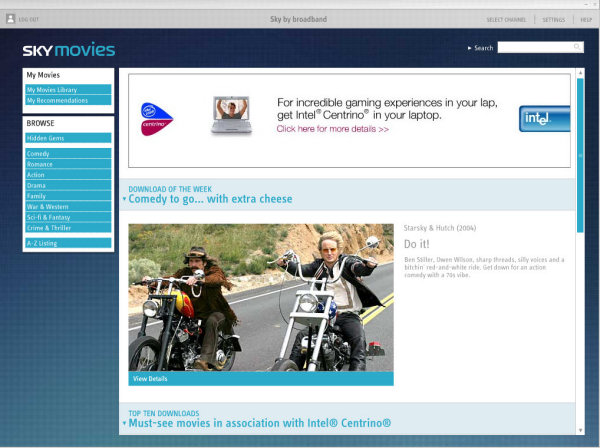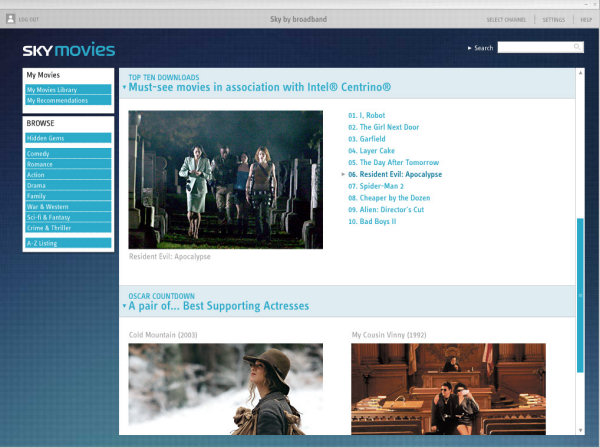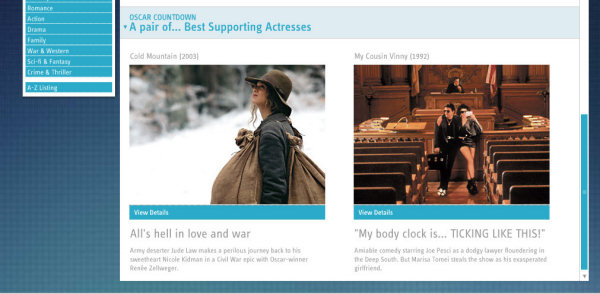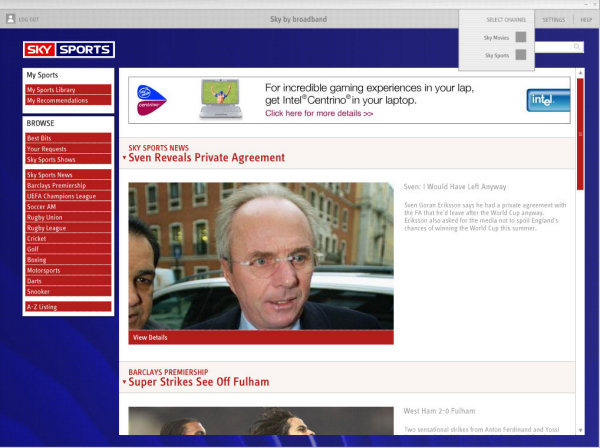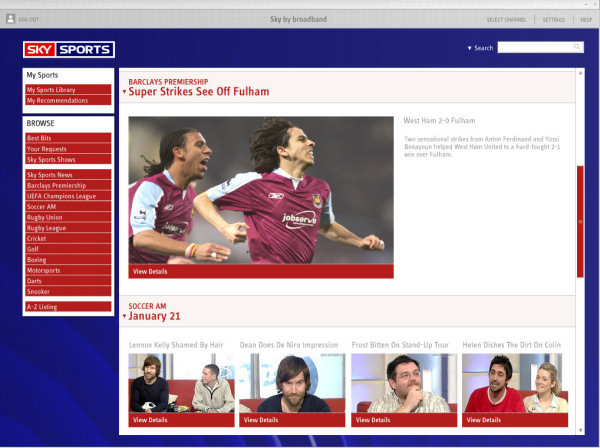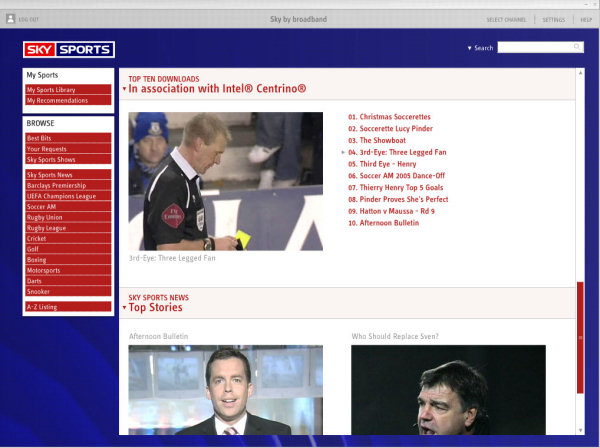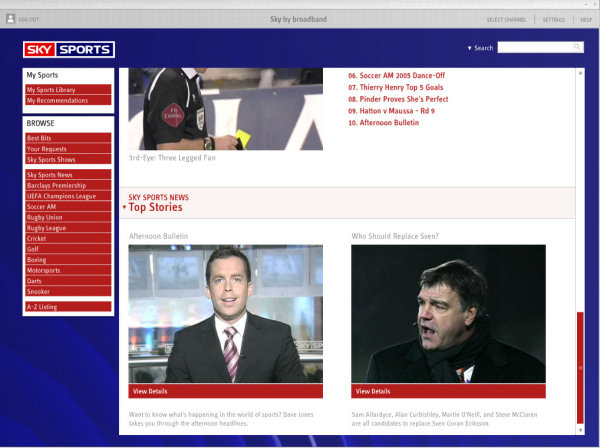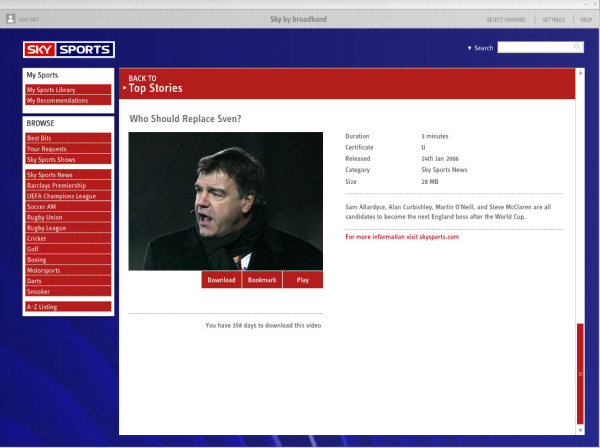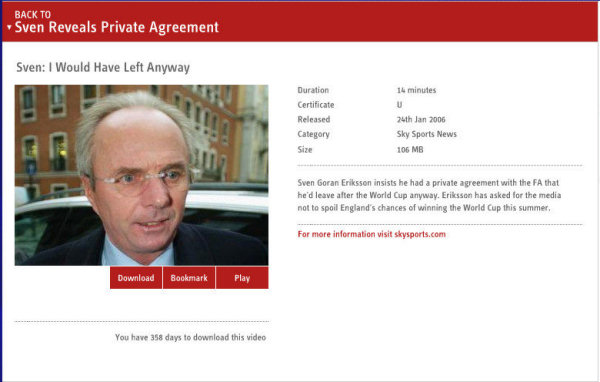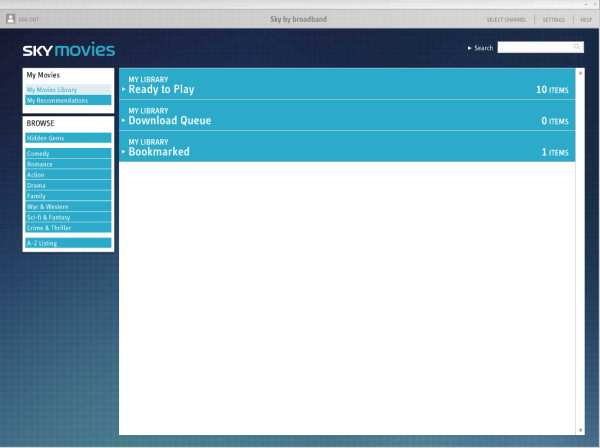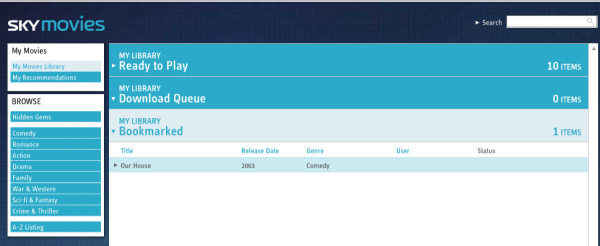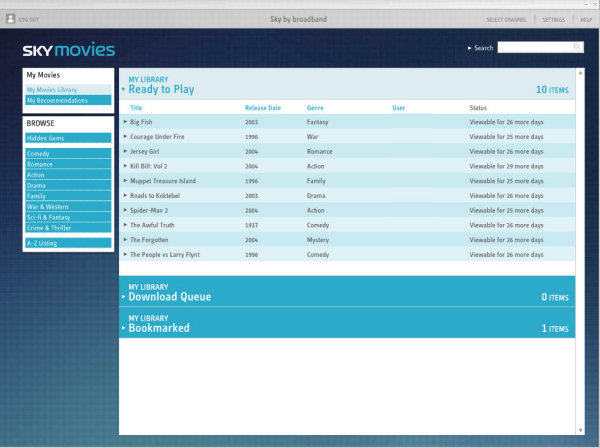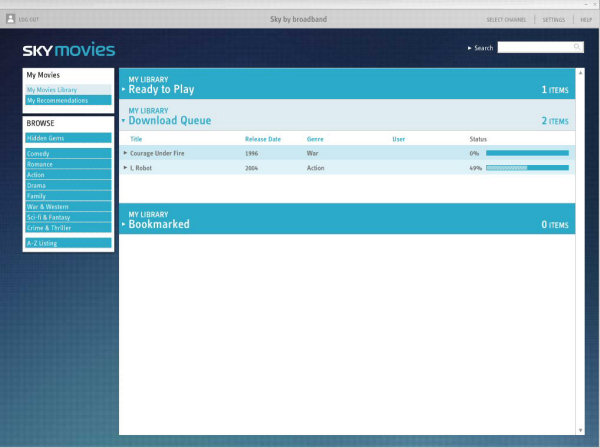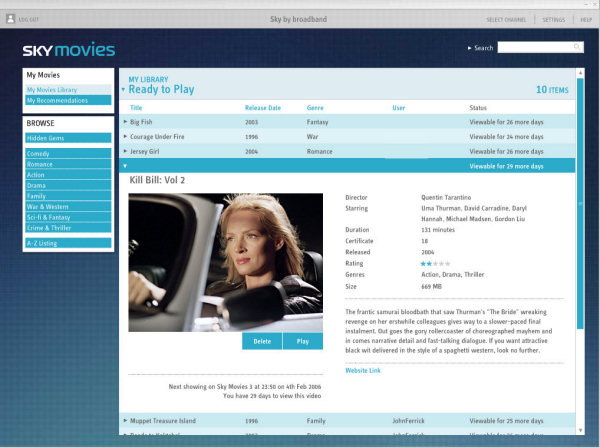14 steps to 540x432/one-PC heaven - Pt2
With me so far? Let's press on, then.
08a. Browse for something (a movie) you fancy in the dull, indistinct and non-Windows-standard movies interface that appears - your Sky by broadband workspace, in effect. And, yes, it really does have totally indistinct borders and no maximise button. There's also no back button but sometimes when you drill down there is a back option at the top of the active window
08b. Browse for something (a sports clip) you fancy in the equally dull, indistinct and non-Windows-standard sports interface - the other side of your Sky by broadband workspace
09. Click on the (330x235 pixel) thumbnail image of the thing that does take your fancy to view more details of the selected item (it's only at this stage you find out how big the file is or, in the case of a movie, when it will next be being shown on Sky)
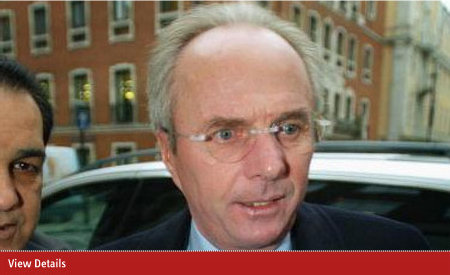 Thumb-nail
Thumb-nail10. Click on the download button (or, if you fancy, the play button if it's a sports clip and that option is also available - it seldom is)
11. Wait (it can take two-hours or more for a movie to come over; sports clips are smaller and faster-arriving - streamed sports clips can start playing in a couple of minute).
Sports videos that you can stream are shown in a dedicated Sky by broadband Windows media player of fixed size (602x554) with a display that has the same screen area as downloaded footage (540x432) and are described as being "948K bit/second (variable bit rate)".
The stream can breakdown if, say, you are downloading a movie at the same time, but once they're downloaded then that problem goes away - and the file is stored on the PC (I haven't managed to hunt down where), so plays instantly the next time you choose to use it from the Sky main interface. Each sports movie (downloaded or streamed) has an advert at its start or end. Examples include a pair of five-second Brylcreem commercials and - most common of all, the pairing of two Intel Centrino commercials, 14secs long at the beginning and 30secs long at the end.
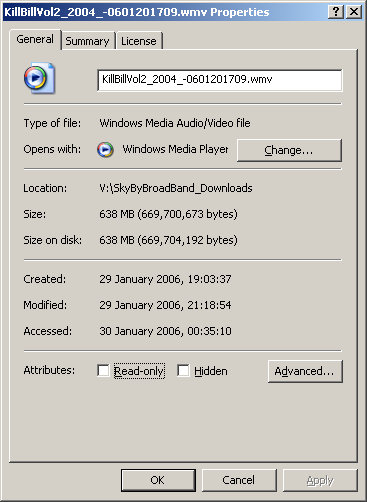
Looking at the Properties of the downloaded
Kill Bill Vol 2 file, you can see it
took two hours 15min to come down
12. Click on the My Movies Library at top left of the dull, dull, interface (or the My Sports Library if you're over on that side of things) to see a list of downloaded clips
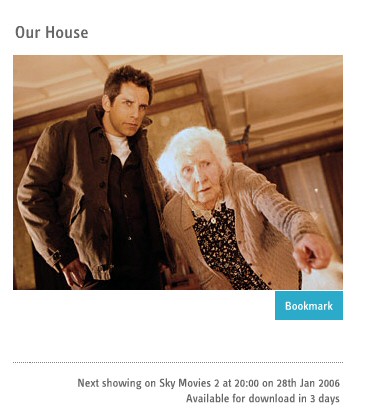
A clip can be book-marked as being of interest and
will appear in the appropriate libary,
My Movies Library or My Sports Library
13. Click on the clip in the Ready to Play list you fancy viewing - this brings up the thumbnail and all the info available about the clip (but that doesn't include its name or location on the PC) and leaves you able to scroll up and down to instead choose another clip
14. Click on the play button or, if you want to zap the clip, pick the delete button that's just to its left (and is exactly the same size and colour). Also VERY stupid, there is no confirmation option after you click delete - click that button and the clip is not just removed from the list, it's GONE. It's been removed from the place where it was living on hard disk and it has not been moved to the Recycle Bin (okay, lots of people don't understand that they need to empty the Recyle Bin and so it does make sense to delete it fully). It's gone and, though you could download it again - assuming that the download window hasn't expired - it really is close to unbelievable that the interface designers could make such a fundamental mistake and that no one else spotted it and said to get it fixed.
 A dedicated interface for MS Media Player 10 automatically
starts when you choose to
A dedicated interface for MS Media Player 10 automatically
starts when you choose to play a clip. This has a tiny + symbol at top right to switch to full-screen mode. If you know
where the original file lives (check in the Settings options at top right of the main interface),
you can play it with the normal Windows Media Player 10