Multi-camera editing
Superficially, the multi-camera editing interface is one of Liquid Edition's best additions since it promises fuss-free syncing and cutting of up to 16 video feeds. Unfortunately, while some of the editor's features are ingenious, others leave it feeling like work in progress.Multi-camera editing begins with the sync tool. Each clip is assigned a sync marker, allowing Edition to line them up accurately. Such a marker can be a cutting point or - if the best sync reference falls within the main performance - a clip marker. A new virtual clip is created in the rack, representing all video streams, but only one audio track, derived from footage from Camera 1.
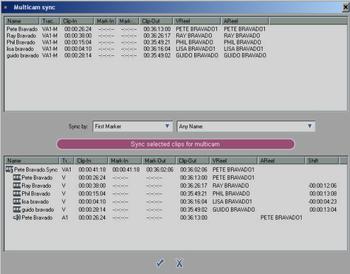 Syncing tools for multi-camera editing are good, but don’t allow mistakes to be corrected
Syncing tools for multi-camera editing are good, but don’t allow mistakes to be corrected On loading the multi-cam clip into Edition's Source monitor, users are presented with a simultaneous view of all video feeds. Multiple camera angles are presented in various arrays - 2x2 for up to four feeds, 3x3 for up to nine, and 4x4 to support up to 16. Stupidly, the source monitor can't be enlarged, so the video feeds get smaller as more are used.
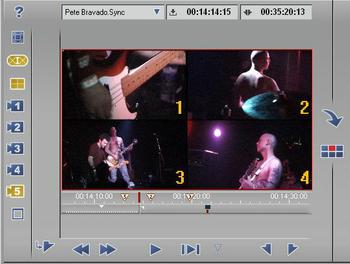 The multi-cam window is too small to comfortably edit more than four camera angles
The multi-cam window is too small to comfortably edit more than four camera angles
Lengthy edits with five or more video feeds can be a strain on the eyes, and it’s all too easy to miss subtle errors such as jerky camera moves, or when cameras are incorrectly synced. We had a sync problem with one of our edits but only spotted this when playing back the finished edit. Since the program offers no easy way to correct such mistakes, we wasted time sliding each instance of the camera feed by a few frames to compensate.
Simultaneous playback of multiple DV streams can result in reduced frame-rates, and the reduction depends on the power of the PC – or lack of it. Also, on our test system, we found that multi-cam monitoring often became mute as the system struggled to keep up with playbacks of five lengthy video streams.
Cutting between camera angles in the multi-cam window is easy – during playback, simply click on the relevant video feed at the point where you want it to take over, and a new marker appears on the monitor's scrubbing bar showing that a cut has been applied and referencing the camera you've chosen to cut to.
With the marking up complete, the sequence is dropped onto the timeline, where all cuts take effect, representing the edit as a series of clips on a single timeline track. The edit can be tidied up in the trimming window as with a normal video edit, and right-clicking one of the clips allows a different camera angle to be selected if the original choice doesn't look right.
Edition offers another way of refining multi-camera editing, too. Load the multi-cam clip on the timeline and also in the source viewer, then use Edition's Match-frame and Gang commands to synchronise playback between the two.
When playback starts and stops on the timeline, the multi-cam view in the source monitor will jump to the same place, while scrubbing updates fluidly, providing users with multiple views in the source monitor and the currently-selected camera angle in the edit monitor. Right-clicking on the timeline and selecting to, Cut to Camera X, places cuts at the edit line, switching to the required camera angle.
Although Pinnacle needs to refine its implementation of multi-cam editing, it’s still a welcome addition and works better, we reckon, than the United Media Multicam plug-in that’s available for Adobe Premiere running on Canopus, Matrox or Pinnacle real-time boards. And, it even stands up well to the multi-camera editor in Avid's Xpress Pro.


