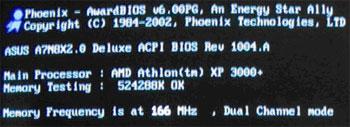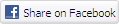Overview
This How-2 Guide explains what BIOS is and how it can be upgraded to the latest revision.
What is BIOS ?
BIOS, which stands for Basic Input/Output System, is a integral software program that comes pre-loaded with your computer. Its purpose is to initially identify computer hardware and prepare the system to run other software such as operating systems.
Why should the BIOS be kept up to date?
Your computer will most likely come provided with a pre-configured BIOS. Why should you think about upgrading it? Well, it isn't always essential and isn't always advised. Upgrading BIOS can be a tricky procedure, and if carried out incorrectly, could prevent your system from functioning at all.
However, BIOS upgrades can, at times, be beneficial. A newer BIOS version will usually be accompanied with a changelog or a set of release notes. This document will detail the changes, enhancements or fixes provided by the new release. If the enhancements apply to you, the BIOS upgrade could be worthwhile.
How do you update the BIOS?
As we've mentioned, updating BIOS isn't an easy process. The first difficulty is identifying which BIOS you currently have, and where to look for an updated version.
So, how do you identify your current BIOS? One option, of course, is to get in touch with your PC supplier or manufacturer. They should be able to provide you with the required information.
Alternatively, the information can be found each time you turn your PC on, as part of the BIOS boot sequence. The PC's screen will usually display something similar to the following image, though it will alter depending on the PC itself:
In the above example, we've shown the top left corner of the BIOS display and the area of interest is the line above "Main Processor". Here you'll find both the details required, firstly the motherboard, in this case an ASUS A7N8X2.0 Deluxe, and secondly the BIOS version, in this case 1004.A.
With these details, you're ready to move onto the next stage; find an updated version of your BIOS.
In order to do so, the starting point will be your motherboard manufacturer's website. In our example's case, we'd need to navigate to the ASUS website and locate the product page for the A7N8X2.0 Deluxe motherboard.
Herein, however, lays another problem. Each manufacturer tends to do things a little differently, and locating and installing a new BIOS can be a process that varies vastly from motherboard to motherboard.
The upgrade, should, in most cases, be found in a support or download section of the manufacturer's website. Once you've found an update, and verified that it is a newer version of the BIOS for your specific motherboard, download the update to your computer.
The BIOS however, is just the software itself, and you'll need a "flash utility" to erase your current BIOS and replace it with the new version. In some cases, the BIOS will come packaged with a flash utility, in other cases, you may need to download the flash utility separately. Once both files have been located and downloaded, run the flash utility and follow the on-screen instructions. The entire process should also be detailed by your motherboard manufacturer on its website.
The majority of flash utilities will provide an option to backup your existing BIOS, this is highly recommended. In addition, it is essential that you do not power off your system during the update process as this could cause loss of BIOS.