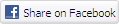There’s a lot more to High Definition than just having the ability to run your screen at the right resolution. With more than one type of connection available, and the thorny subject of signal encryption to contend with, just because your monitor and graphics are capable of 1,920 x 1,080 or better does not necessarily mean they will be able to display HDTV in all its glory. These are the connection features you need to look out for to ensure that they can.
DVI
The DVI connection has been around for many years, and persists as an option into the HDTV era. Although PC users will be used to just one socket, with a dongle to provide a regular analog VGA connector, there are in fact five different variations of DVI with different abilities. The one you can see on the other end of the VGA dongle is DVI-A, which is the analog-only flavour. The digital-only equivalent is single-link DVI-D, which you might come across on some very old DVI cables, but it’s rare. A socket which can provide either DVI-A or DVI-D is called DVI-I.
The factor which brings the total number of DVI types to five is dual-link, where two DVI-D signals are ganged together. Single-link DVI is only capable of 165MHz and one 24-bit pixel per clock cycle, making the highest effective resolution 1,920 x 1,200 at 60Hz. But dual-linking allows more than twice the bandwidth with its two DVI-D connections, so is capable of resolutions as high as WQXGA (2,560 x 1,600) at 60Hz, enough to drive Dell’s huge 30in widescreen 3007WFP TFT. These two DVI-D links are still amalgamated into one socket, which again can also include analog capabilities, so you can either have dual-link DVI-D or dual-link DVI-I (but there’s no dual-link DVI-A).
Dual-link DVI-I is what virtually all current graphics cards offer as a connection, even if they don’t support the highest resolutions it can achieve. All five types of DVI plug will fit this socket. Most DVI cables will be dual-link DVI-D, however. Many LCD TVs, plasma TVs and projectors also offer DVI-D as a means of connection, usually via a dual-link DVI-D socket although a single link is all that’s required for HDTV resolutions. However, there’s another connection called HDMI which is found more and more on HDTVs instead of DVI, and even on some graphics cards.
HDMI
Although the actual connector is totally different, HDMI has a lot in common with DVI. In fact, it operates with exactly the same signalling as DVI-D. The version in widespread use today is the 19-pin Type A HDMI connection, which incorporates single-link DVI-D. But it also includes some extra pins which are used to transmit 8-bit uncompressed digital audio at up to 192kHz with a 24-bit sampling rate, plus optional remote control facilities. There are enough pins for a full 8-channel audio signal, which will be sufficient for the 7.1 surround sound standards which are on the roadmap for HD-DVD and Blu-ray. So HDMI is essentially a digital equivalent of SCART.
A Type B version of HDMI has also been defined with 29 pins, which incorporates dual-link DVI-D for resolutions higher than HDTV, although this hasn’t materialised as yet. Since HDMI is essentially DVI-D repackaged, you can convert one to the other with a suitable adapter or breakout cable. The integrated audio in HDMI won’t be included, though, so this will need to be routed separately. However, one of the most important differences between DVI and HDMI, other than the format of the plugs and sockets, is that it is also supposed to support HDCP as standard, so should work with any forthcoming HD-DVD or Blu-ray disc player.
HDCP
Aside from having the right physical connection to hook up your source to your screen, there is one other consideration. Video content owners have been very worried that digital connections could be used to pirate their material at the full HD resolution and quality. The end result is HDCP (High-bandwidth Digital Content Protection), an encryption system for digital connections. The video source encrypts the video signal before sending it down the cable, and the monitor at the other end then has to decrypt it before it can be displayed.
The most important point to remember about HDCP is that whilst HDMI is almost guaranteed to support it, DVI isn’t. In fact, only the very latest PC graphics cards can output an encrypted HDCP signal, and virtually no PC monitors will accept it as an input. HDTVs with DVI connectivity should support HDCP, but may not so it’s worth consulting the specifications in detail to be sure.
Without HDCP, the video source will refuse to output a digital HD signal, which will mean you will either be forced to use regular TV resolution over the DVI connection or resort to a component analog connection instead. It’s also worth noting that converting a DVI output to HDMI with an adapter will not make it HDCP-compliant if the DVI connection wasn’t in the first place. The video source will still sense that the connected monitor doesn’t support HDCP, and may turn off digital HD output as a result.