Maximum quality without maximum bandwidth
In theory, it's possible to further tweak the options within DivX Convert to cut down the size of files and their bit-rates but there's an alternative no-cost way - a freebie, open-source DivX-file-creation app called Dr DivX.
What Dr DivX does is let you adjust encoding settings in rather more detail than with Convert. Dr DivX uses whatever DivX encoder the PC has installed and, since our PC had the Pro encoder that comes with Convert - this is now at V6.5.1 - that was what the good doctor used.
We can't say for sure what the quality will be like using other DivX encoders but Dr DivX should work fine if you simply install the free DivX for Windows bundle which includes a DivX encoder - V6.4, we think.
The 26-second, 1280 x 720 clip we created with Dr. DivX used the app's second-best quality setting - Extreme Quality (the best is called Insane Quality!). We also opted for two-pass encoding.
This produced a clean-looking and nice-sounding file that was only 4.97MB in size (and with a data rate of just 1603Kbps). Those figures compare very favourably with the 12.8MB/4,132Kbps stats for the version created by Convert - though we had made no attempt to constrain the data rate or the total file size.
You can view (or download) that Extreme Quality clip here.
We next used Convert but instructed it to keep the file size down to the same as Dr. DivX had produced. Trouble is, it did no such thing. Instead, it created a file that was 12.8MB in size. We tried again and the same size file resulted.
So, we instead told Convert to constrain the total average bit rate to be the same as the file produced by Dr DivX.
Unfortunately, although this produced a file that was only 3MB in size, the image quality and the sound quality were both dire.
We eventually fiddled around with the bit-rate settings until we were able to produce a file of around 4.97MB (it was actually 4.95MB) but this had noticeable picture artefacts and poorer quality sound than the version created by Dr DivX.
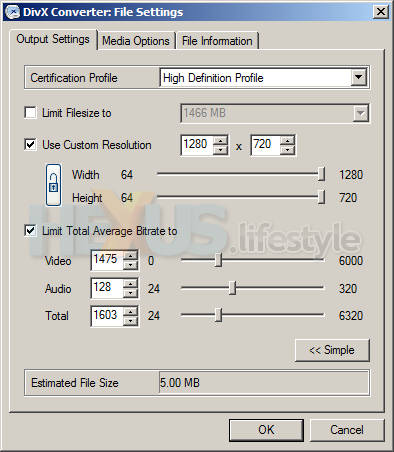
Tweaking resolution and bitrate settings in DivX Convert
Even though Dr DivX was clearly producing good quality at small files-sizes, it has a downside - encoding with Dr DivX can take a great deal more time than using Convert. This, we assume is because it must be carrying out more complex calculations, in part because it's doing multiple passes, which themselves increase the time taken.
However, the smaller files produced by Dr DivX will upload faster than those created by Convert, so you'll gain back a bit of time there - and the same is true when testing the download and the caching involved with online playback.
But, even if no time were clawed back anywhere, we still reckon that it makes a lot of sense to use Dr DivX - if, that is, you want Stage6 visitors to have the best experience from your videos - with high-quality and the fastest possible downloads and caching.
In that situation, Dr DivX looks like a must.
But what about Stage6 itself? How significant a rival is it to YouTube and its ilk?
To read our take on that, get ye over to page five...


