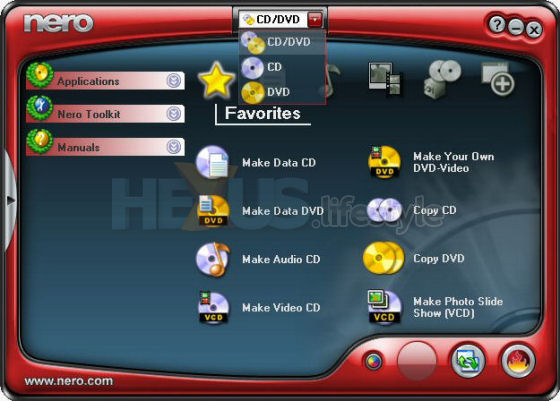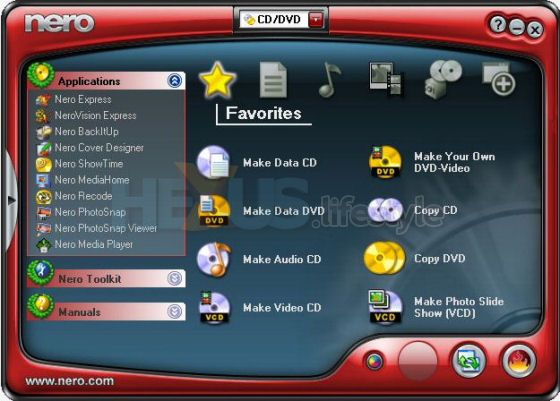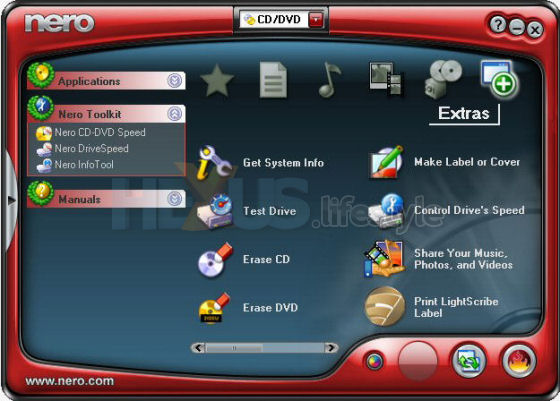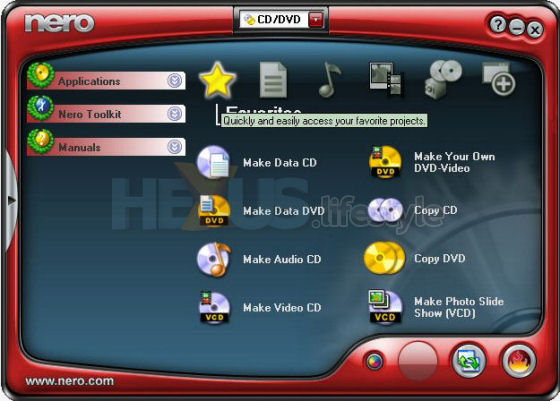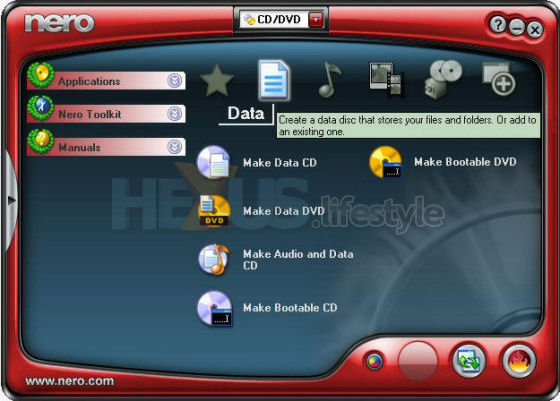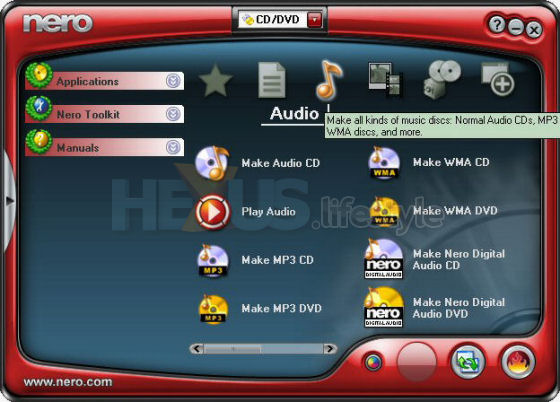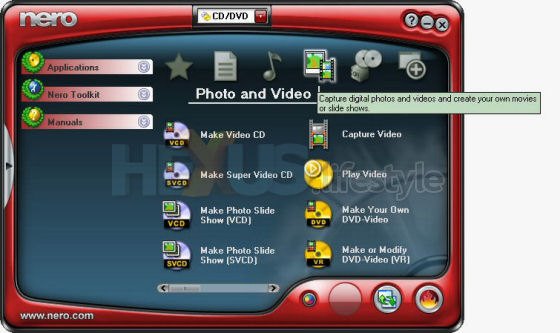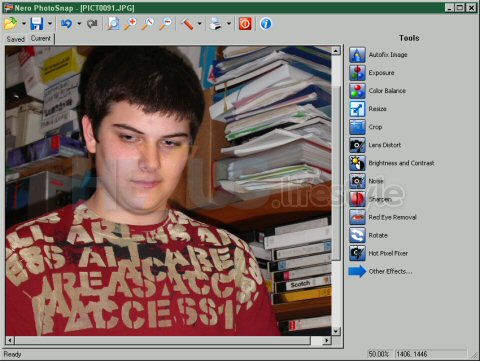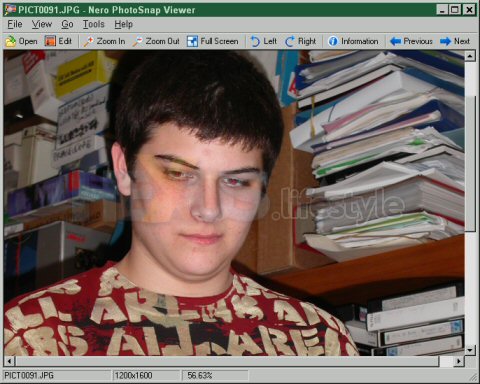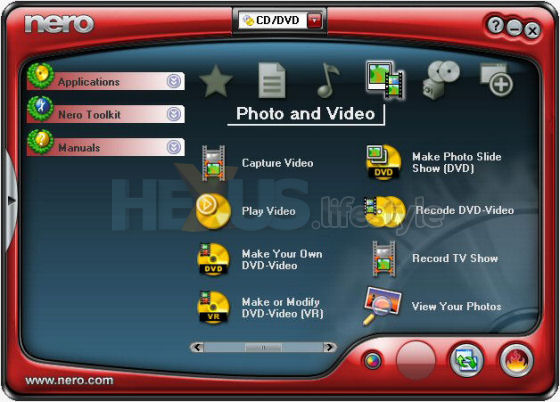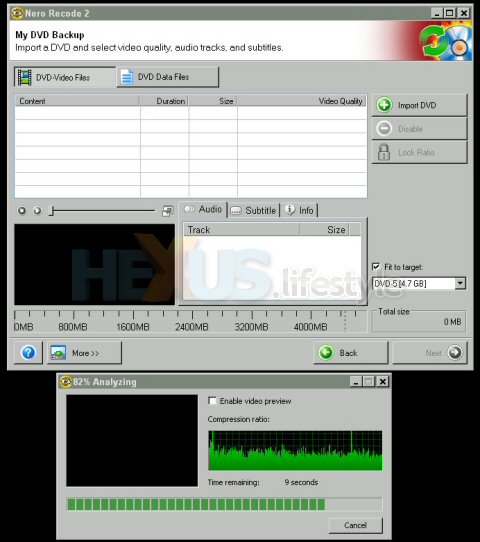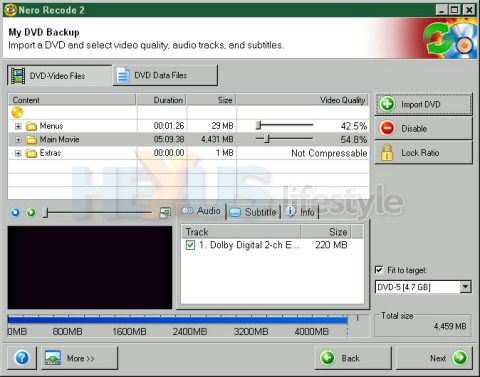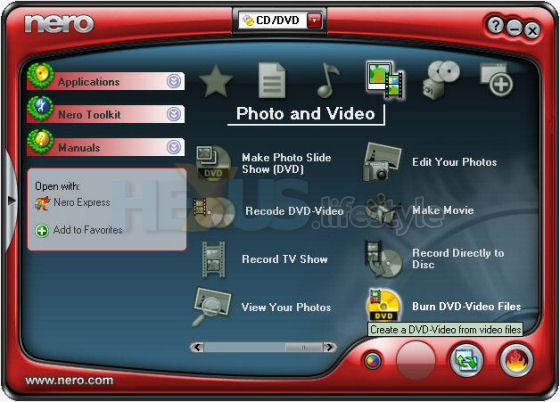Nero StartSmart (1)
As we said at the outset, there's little missing from the Nero suite that's supplied with the Samsung. Indeed, during our testing, we barely scratched the surface of what the suite is able to do.
The easy way to access the many tools available is to use the StartSmart front-end. Look at the first screen-grab below and you'll notice that there's a drop-down at top-centre of the front-end to choose what range of tasks to pick from - for CD, DVD or both.
You'd think that choosing what to do would be easier if you opt to show tasks only for CD or only for DVD. However, we found that having both shown at the same time meant we weren't hunting round looking for tasks that were hidden from view.
For four out of the six groups of tasks, this did require us to use a slider to move over to a second or third page of tasks but we found that more intuitive than having to keep on switching between CD-only and DVD-only tasks.
The single-pane groups were Favorites and Data, the ones involving multiple panes were Audio; Photo-and-Video; Copy and Backup; and Extras.
As well as the six task groups, the StartSmart front-end also gives direct access - over at the left - to 10 programs from the Applications button and a further three apps via the Toolkit button. Another button over there shows all available Nero manuals installed on the PC and also has a link for online help.
The vast range of things you can do with the Nero suite is underlined by the various screengrabs on this and following pages.
Indeed, if you've never used disc-burning software before, you might find the range of choices a little daunting.
Fortunately, the task-based way of working does help a lot and leads you by the hand in picking the right application for any particular job.

Nero StartSmart front-end - showing (at left) the list of Nero
manuals installed on the PC and also offering a link to online help
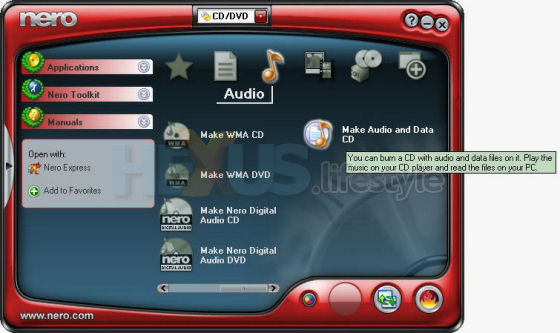
... Audio tasks for CD and DVD - page 2 of 2. Note that as you hover
over any task, an info panel appears at the left showing what app this
will open and giving the option to add that task to the favourites page
Truth to tell, we did next to nothing with Nero's supplied Photo tools - not making slide shows in any of the three possible formats and not using the supplied apps to view or edit a significant number of images.
We did note, though, that Nero PhotoSnap appeared to have a wide-range of image-manipulation tools and seemed a doddle to use. Tools include one-shot auto-fix and manual red-eye removal - which was used to good effect with the image below.
We struggled for a while with Nero PhotoSnap Viewer until we twigged that what you do is use the program to open one file in a folder and then click the Next and Previous arrows to look at other images in that folder - and noticed that Edit button on the toolbar opens up the current image in the main Nero PhotoSnap program.
Nero incorporates a number of bought-in tools that old hands may be familiar with, most notably the engine from the now-discontinued DVDShrink.
This little wonder lets you fit onto a single-layer DVD a movie that would otherwise require a two-layer disc - and without any significant loss of quality.
It won't let you do this with a copy-protected DVD movie but it used to be possible to run DVDShrink after using DVD Decrypter to crack the copy protection.
Surprise, surprise, the tool into which this shrinking functionality is built, Nero Recode 2 SE, let's you do the same - if, that is, you've got an ISO image of a cracked DVD and mount it in a virtual disc drive using software such as the free Daemon Tools app.
We couldn't find an image-mounting app within the Nero suite but Daemon Tools is a simple download.
A nice touch is that there's an option to fit a slightly oversized movie onto an 8cm/1.4GByte disc. This is a tool mainly for users of DVD camcorders and is intended to help them squeeze as much home footage onto a small disc as possible - not to put on there movies recorded from TV or other places.
The full retail Nero suite will let you create "Nero Digital" discs in a space-saving MPEG-4 format but the version of Recode that comes with the supplied OEM suite doesn't have that functionality - you'd need to pay for an upgrade to the full suite.
And that was one of the very few disappointments we had with the supplied Nero bundle. Another was NeroVision Express 3's failure to recognise the digital capabilities of the combined digital/analogue USB TV tuner - a Hauppauge WinTV HVR-900 - we'd attached to our test PC.
This was made a little worse by the fact that NeroVision Express couldn't capture live TV even from the analogue channels it did know were available from the Hauppauge tuner.
But the Hauppauge tuner has good enough capture software of its own and recordings made with that were editable by NeroVision Express 3 and that app let them be repurposed in a variety of ways, including burning them as DVD-movie discs.
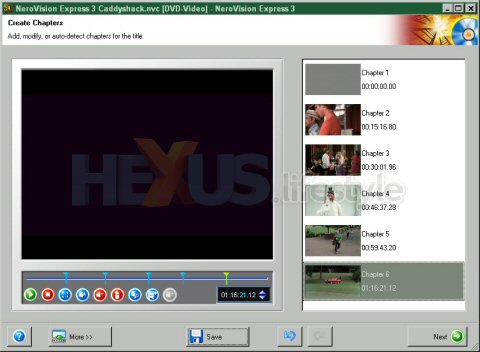
Adding chapters to a TV-recorded movie in NeroVision
Express 3, prior to burning to DVD (click for larger image)
On the first page, we said we had very strong opinions about using DVD for system backups and, now it's time for you to find out what they are...