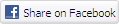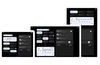Windows 10 users with version 1809 and later will no longer be warned if they unplug their USB devices without alerting Windows first. This is because Microsoft has updated the default policy with regard to USB attached drives and Thunderbolt-enabled external drives to be 'Quick Removal' rather than 'Better Performance'.

Microsoft explains the ins-and-outs of 'Quick Removal' and 'Better Performance' storage device policies in a support post published late last week. The two policies have the following characteristics and effects:
- Quick removal. This policy manages storage operations in a manner that keeps the device ready to remove at any time. You can remove the device without using the Safely Remove Hardware process. However, to do this, Windows cannot cache disk write operations. This may degrade system performance.
- Better performance. This policy manages storage operations in a manner that improves system performance. When this policy is in effect, Windows can cache write operations to the external device. However, you must use the Safely Remove Hardware process to remove the external drive. The Safely Remove Hardware process protects the integrity of data on the device by making sure that all cached operations finish.
Until the latest update to Windows 10 version 1809 the default policy was for 'Better Performance', from now on it will be 'Quick Removal'.
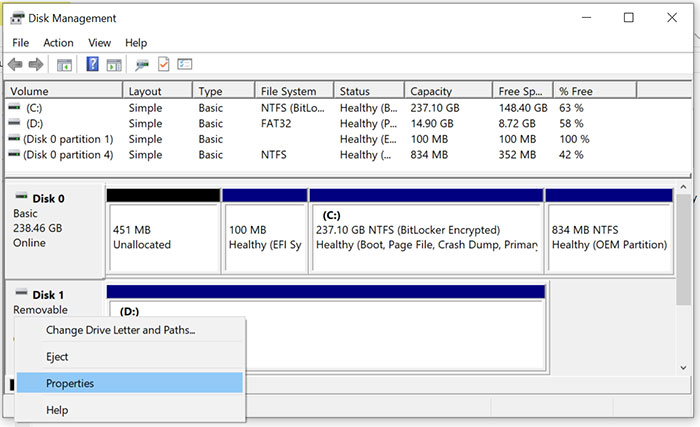
If you were happy with the way things were, not perturbed about having to click the 'Safely Remove Hardware' tray icons to 'eject' the media when you wanted to unplug, and consider faster performance to be more important you can change policies back. Microsoft walks you through this process as follows:
- Connect the device to the computer.
- Right-click Start, and then select File Explorer.
- In File Explorer, identify the letter or label that is associated with the device (for example, USB Drive (D:)).
- Right-click Start, and then select Disk Management.
- In the lower section of the Disk Management window, right-click the label of the device, and then click Properties.
- Select Policies, and then select the policy you want to use.
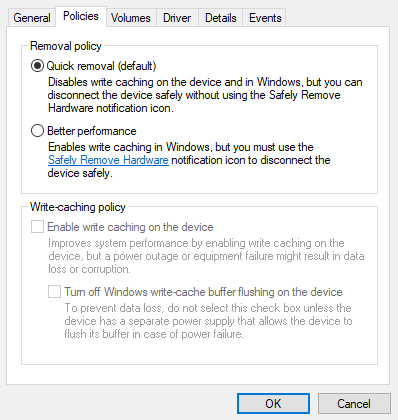
Furthermore, Microsoft recommends ticking the 'Enable write caching on the device' option when using 'Better Performance' mode. It is noted that "you can change the policy setting for each external device, and the policy that you set remains in effect if you disconnect the device and then connect it again to the same computer port".
Are any readers running Windows 10 version 1809 and newer going to switch the default behaviour back to 'Better Performance' mode?