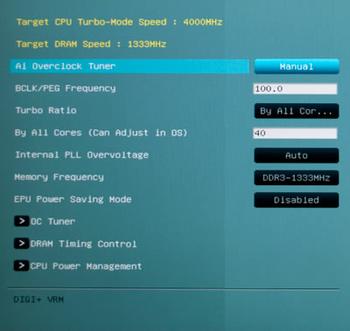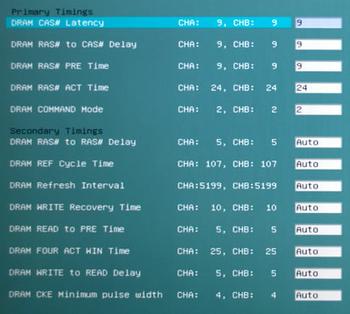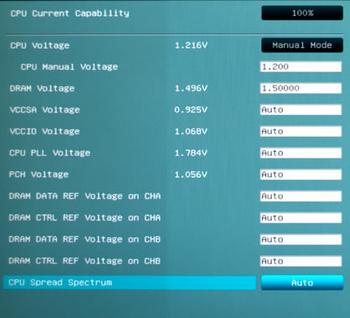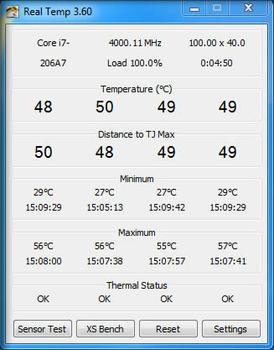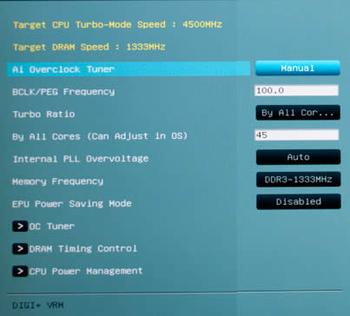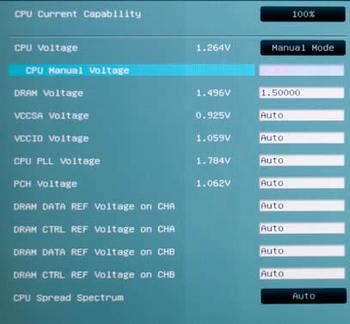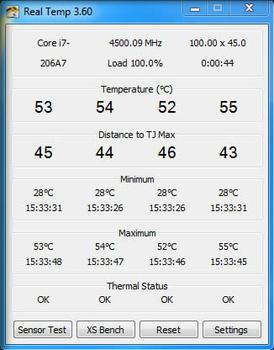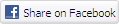What is overclocking?
Let's start at the very beginning. Overclocking, a term which you've probably heard used by enthusiasts and high-end system builders, involves running a hardware component at a greater speed than it was originally designed for.
The process is applicable to various components, but this guide will focus specifically on what's certain to be a popular core component of many upcoming PCs: Intel Sandy Bridge CPUs. Launched in January 2011 and marketed as the second-generation Core processor family, the Sandy Bridge chip introduces a new architecture, new supporting chipsets and a change in overclocking methodology.
First and foremost, out of the numerous desktop Sandy Bridge processors available at launch, only two - the Core i7 2600K and Core i5 2500K - are ideal for heavy overclocking. Identified as "unlocked" processors by the K suffix, both parts warrant a small price premium over the rest of the fixed-multiplier range. If you're the owner of a non-K part, don't worry, there is still a small amount of overclocking wiggle room available, and that topic will be covered a little later in the guide.
Looking at the complete desktop range, the choice for overclockers is made easy via the differentiator in the last column; locked or unlocked. From then on, choosing between the Core i7 2600K and Core i5 2500K will be down to individual preference - the chips are separated by Hyper-Threading support, and the quad-core, octo-thread i7 2600K will appeal to users whose programs have a heavily-threaded workload.
For the purpose of this guide, data will be used from independent tests carried out on a Core i7 2600K processor, an ASUS P8P67 Deluxe motherboard and an 8GB dual-channel Corsair Vengeance DDR3 memory kit. Similar results should be achievable on other platforms with the same processor, but please note that your mileage may vary.
| Model | Cores / Threads | Speed | Turbo Boost | L3 Cache | Graphics | TDP | Multiplier |
| Core i7 2600K | 4 / 8 | 3.4GHz | 3.8GHz | 8MB | HD 3000 | 95W | Unlocked |
| Core i7 2600 | 4 / 8 | 3.4GHz | 3.8GHz | 8MB | HD 2000 | 95W | Locked |
| Core i7 2600S | 4 / 8 | 2.8GHz | 3.8GHz | 8MB | HD 2000 | 65W | Locked |
| Core i5 2500K | 4 / 4 | 3.3GHz | 3.7GHz | 6MB | HD 3000 | 95W | Unlocked |
| Core i5 2500 | 4 / 4 | 3.3GHz | 3.7GHz | 6MB | HD 2000 | 95W | Locked |
| Core i5 2500S | 4 / 4 | 2.7GHz | 3.7GHz | 6MB | HD 2000 | 65W | Locked |
| Core i5 2500T | 4 / 4 | 2.3GHz | 3.3GHz | 6MB | HD 2000 | 45W | Locked |
| Core i5 2400 | 4 / 4 | 3.1GHz | 3.4GHz | 6MB | HD 2000 | 95W | Locked |
| Core i5 2400S | 4 / 4 | 2.5GHz | 3.3GHz | 6MB | HD 2000 | 65W | Locked |
| Core i5 2390T | 2 / 4 | 2.7GHz | 3.5GHz | 3MB | HD 2000 | 35W | Locked |
| Core i5 2300 | 4 / 4 | 2.8GHz | 3.1GHz | 6MB | HD 2000 | 95W | Locked |
| Core i3 2120 | 2 / 4 | 3.3GHz | N/A | 3MB | HD 2000 | 65W | Locked |
| Core i3 2100 | 2 / 4 | 3.1GHz | N/A | 3MB | HD 2000 | 65W | Locked |
| Core i3 2100T | 2 / 4 | 2.5GHz | N/A | 3MB | HD 2000 | 35W | Locked |
Looking at the complete desktop range, the choice for overclockers is made easy via the differentiator in the last column; locked or unlocked. From then on, choosing between the Core i7 2600K and Core i5 2500K will be down to individual preference - the chips are separated by Hyper-Threading support, and the quad-core, octo-thread i7 2600K will appeal to users whose programs have a heavily-threaded workload.
For the purpose of this guide, data will be used from independent tests carried out on a Core i7 2600K processor, an ASUS P8P67 Deluxe motherboard and an 8GB dual-channel Corsair Vengeance DDR3 memory kit. Similar results should be achievable on other platforms with the same processor, but please note that your mileage may vary.
Provisos
If you can make a processor quicker than its out-of-box state, is there any reason why you shouldn't? Traditionally speaking, overclocking was used as a means to make a cheap processor perform like a premium one. With Intel's Sandy Bridge range, that's no longer the case - the cheaper models are all multiplier locked and have very limited overclocking potential.
What you're left with are two high-end parts that are already lightning-quick and can be pushed further by enthusiasts. At this end of the scale, there's often little need to gain additional speed and doing so can introduce a few problems. Overclocking your components may void your warranty and reduce the lifespan of your components.
With that mind, it's important to ensure you're prepared with many of the overclocking prerequisites. These include a good CPU cooler, a chassis with adequate air flow and a power supply capable of meeting the heightened demands of the system.
Sandy Bridge fundamentals and basic overclocking terminology
In simple terms, overclocking a CPU generally involves two crucial steps - increasing voltage and raising the multiplier and/or base clock. Doing so will often allow a chip to run at a higher frequency, but there's a side-effect; the chip will generate more heat and the additional voltage could potentially damage components. It's a balancing act, and the overclocker's task is to find an optimum medium of high speeds and low temperatures.
If terms such as multiplier, frequency and base clock are leaving you scratching your head, here's a brief explanation of these and a couple of other important acronyms:
- Frequency / Clock Speed - the frequency or clock speed of a processor refers to its operating speed. For example, a retail Core i7 2600K operates at a frequency of 3,400MHz (3.4GHz).
- Bridge is 100MHz. By default, a Core i7 2600K ships with a 34x multiplier (34 x 100Hz = 3.4GHz). Increasing the multiplier to 40 should, in theory, raise the speed to 4GHz.
- Base Clock (BCLK) - this refers to the clock of the Sandy Bridge platform, which as mentioned above is 100MHz. Previous-generation platforms allowed for the BCLK to be raised quite easily, providing another way to increase overall system speed. However, with Sandy Bridge it's a little trickier as Intel's new architecture amalgamates a memory controller and GPU onto the same piece of silicon as the CPU. As a consequence, raising the BCLK on a Sandy Bridge platform will increase the speed of various components and quickly introduce the risk of instability. Overclocking by BCLK is therefore not recommended.
- CPU/Core Voltage - the amount of volts delivered to the CPU.
- DRAM Voltage - the amount of volts delivered to the system memory.
Example #1: Overclocking the Core i7 2600K to 4GHz at 1.200V
You're armed with the basic knowledge, so let's now take a look at a real-world overclocking example. But before that, one last proviso; no two items of hardware are identical. Two Intel Core i7 2600K processors side-by-side might look the same, but they're likely to show unique characteristics when it comes to overclocking. Some chips will overclock better than others - it's simply the luck of the draw.
Restarting our test system to enter the ASUS P8P67 Deluxe BIOS, we head straight for the AI Tweaker tab to manipulate the processor speed. System BIOS will vary drastically from vendor to vendor, but the basic ASUS settings should give you an idea of what to look for.
To get started, we're going to attempt to overclock our 3.4GHz processor to 4.0GHz. Cast your memory back a few paragraphs and you'll remember that this is achievable by instructing a 40x multiplier. 40 x 100MHz (the default Sandy Bridge BCLK) = 4,000MHz, got it?
Choosing "Manual" from the AI Overclock Tuner menu lets us enter our chosen settings of 100MHz for the BCLK (you can set it to auto, but isn't it safer to know you'll always be running at the desired 100MHz?) and 40 for the Turbo Ratio (Multiplier) on all cores.
Making sure we're able to test the CPU overclock without running into problems with other components, we choose to run our 1,600MHz memory at a conservative 1,333MHz. Once system stability has been confirmed, the memory speed can easily be raised accordingly.
Memory timings, meanwhile, should match the manufacturer-specified speeds. Our Corsair Vengeance kit offers latencies of 9-9-9-24-2T at 1.5V. Remember, lower voltage often equals better system stability. Memory kits operating at 1.65V, or less, are recommended.
Finally, we move on to the third important alteration; voltage. For the time being, we're opting to stick to default levels for both CPU and memory. Choosing Manual Mode from the CPU Voltage menu, we can enter a stock 1.20V, and DRAM (memory) voltage is configured to 1.5V.
Feeling brave? Confident? Certain that overclocking is for you? If so, save the settings and exit BIOS for the system to boot back into Windows.
At this point, you're looking for signs of instability. If you can't boot into Windows or if you're getting a BSOD (Blue Screen Of Death), your overclock hasn't worked. To try getting around any potential issues, you can head back into the BIOS and try adding CPU voltage in small increments. Remember to go up slowly, and be wary of component damage beyond 1.3V - the ASUS BIOS will warn you when you head past the 1.3V mark with red text.
Once you are in Windows, you can ensure maximum stability by subjecting your system to a stress test. For the above-pictured example, a trio of freeware utilities are used - Prime95, CPU-Z and RealTemp.
Prime95 is deployed to provide a heavy workload for both the CPU's multiple cores and the system memory, whilst CPU-Z illustrates and confirms processor operating speed. RealTemp, an optional nicety, can be used to closely monitor CPU temperature. At this point, it should keep below 60°C, though the temperature will vary depending on the ambient conditions and the cooling equipment used.
In the above screenshot, the test system's Core i7 2600K is shown running at 4GHz by using a 40x multiplier and a 100MHz BCLK. Comfortable thus far, so let's move on to something a little more ambitious.
Example #2: Overclocking the Core i7 2600K to 4.5GHz at 1.300V
Going beyond the 4GHz mark, we attempt 4.5GHz at 1.30V. Once again, you may or may not need to apply a little extra voltage (or indeed a little less) to maintain stability with your processor, but for the sake of component longevity we would highly recommend keeping below 1.35V.
Going back into BIOS, we dial the multiplier up to 45x across all cores. Memory speed is kept at a conservative 1,333MHz and memory timings remain at 9-9-9-24-2T.
The only other change is a bump in CPU voltage - up from 1.20V to 1.30V. You've heard it before, but it's worth repeating; not all same-name chips overclock identically. Instead of making the jump from a 40x multiplier to 45x, try moving up in 1x increments - increasing voltage gradually as you go. Overclocking guides can give you a rough idea, but only you can determine the capabilities of your unique parts.
The test chip is running well at a cool 4.5GHz (45x multiplier, 100MHz BCLK). Dipping the processor's toes into extreme territory, we found it possible to go past 4.5GHz but only by raising voltage to 1.4V or higher - a figure we weren't comfortable with for long-term use.
I don't have a K-series chip, what can I do?
So far, we've shown that overclocking a multiplier-unlocked K-series Sandy Bridge processor is easy work. There's decent headroom to work with, and users wanting to get an extra boost of performance will usually have no trouble in finding it.
But that applies to only two of the 14 available Sandy Bridge processors. What do you do if you want to overclock one of the 12 locked models? Unfortunately, you're in a spot of bother. In order to increase the speed of a locked Sandy Bridge part, you're required to increase the platform's BCLK. Your mileage will once again vary - some reports show literally no room to manoeuvre, whilst others have maintained stability with a BCLK of 105MHz. However, due to the knock-on effect of BCLK overclocking - remember, it increases the speed of more than just the CPU core - it's very easy to run into system instability and this method of performance boosting is not recommended.
Summary
The introduction of Intel's Sandy Bridge has altered the overclocking landscape. The new range of processors is Intel's best yet, but overclocking is no longer a prominent feature. The days of buying a low-end part and attempting to eke out high-end performance are seemingly numbered. Instead, overclocking potential is limited to range-topping parts that warrant a slight retail premium.
But while end-user tweaking is for the most part limited to just the Core i5 2500K and Core i7 2600K, both offer excellent overclocking headroom and phenomenal performance.