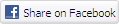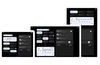The final reboot
Your computer will reboot once more and now we're on the last leg of the setup process.
You'll usually find XP wants to up the screen resolution a little bit. Click OK... it's not like you have much choice. You'll then get another button to click, confirming that the resolution change went OK. If it doesn't, just sit and wait and it'll rollback to the original resolution.
There's another short wait to endure, while the wonderful 'welcome to windows' animation launches. From here on in it's friendly questions like 'do you want to register?' and 'what are the names of the users of this computer?'. You have successfully installed Windows XP.
Now there's the need to install extra drivers and software. You'll find further guides covering some of these in the future, so keep a look out for them. Until then, I hope this proved useful for you first time system builders and OS installers.
Notes
There are a few differences between different versions of XP, but the installation process is essentially the same, so this guide should help you no matter what version of XP you're installing. Some of the messages you see on screen may changes, but this guide should have given you enough information to get through the installation process without any trouble.